Agents
The Servetel portal allows you to manage agents. Customers can add agents who can make or answer incoming or outgoing calls.
a. To add an agent, follow these steps:
- Click on the Services tab placed on the left navigation panel.
- Click Agents.
- A list of all the agents appears along with the relevant details.
- Click the Add Agent button placed on the top-right corner of the page.
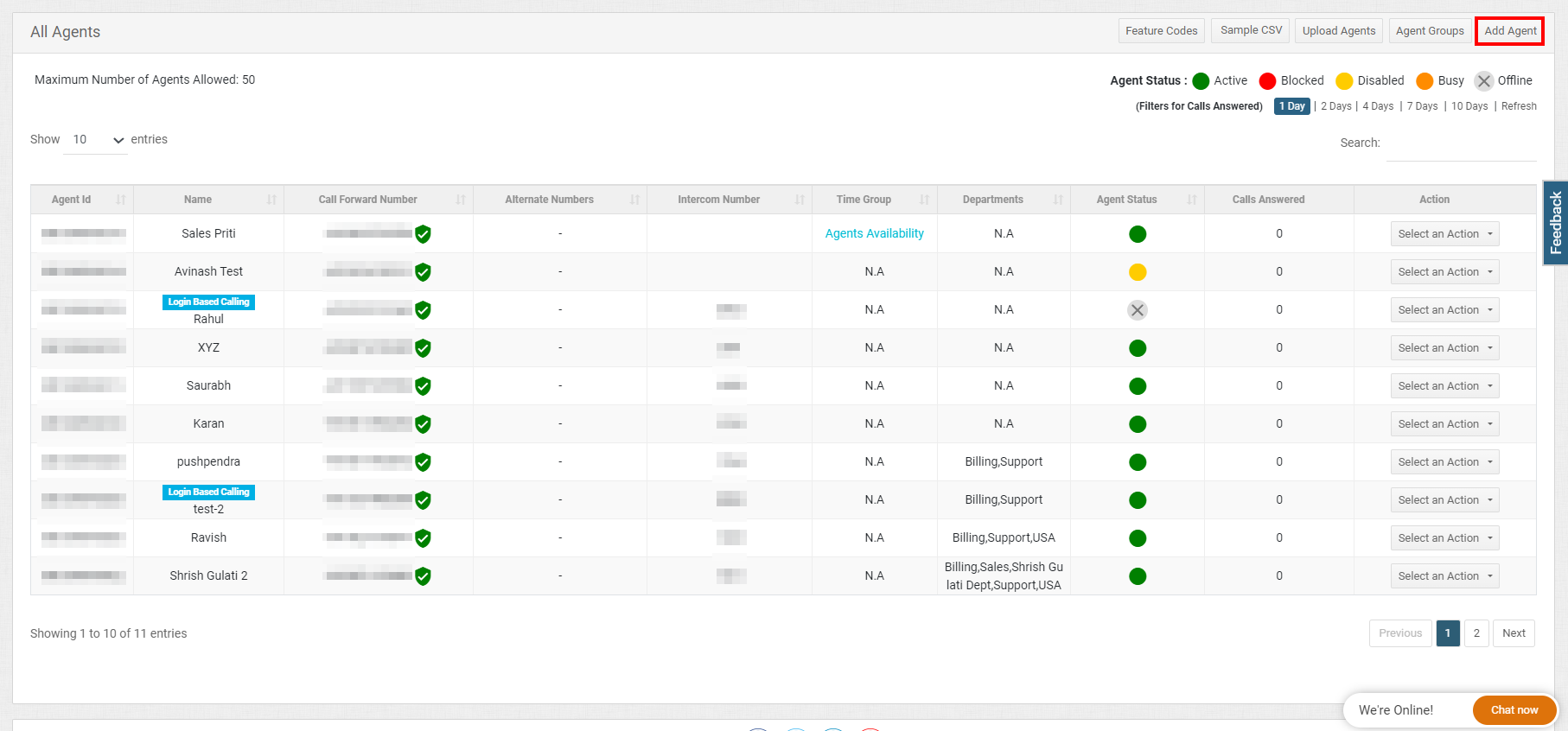
- Enter the details.
| Field | Description |
|---|---|
| Agent Name | Enter the name of the agent. |
| Call Forward Number | Enter the contact number of the agent. |
| Intercom Number | Enter the intercom number. |
| Assign Agent to Agent Group | Select agent group to which the agent should be assigned. |
| Assign Agent to Department | Select the department to which the agent should be assigned. You can choose Assign Later to do this later. |
| Allowed Caller IDs | Choose which caller IDs are allowed to the agent for calling. |

Click on Select an Action button and click Edit, Block Agent, Delete or Disable to perform the desired operation on the agents.
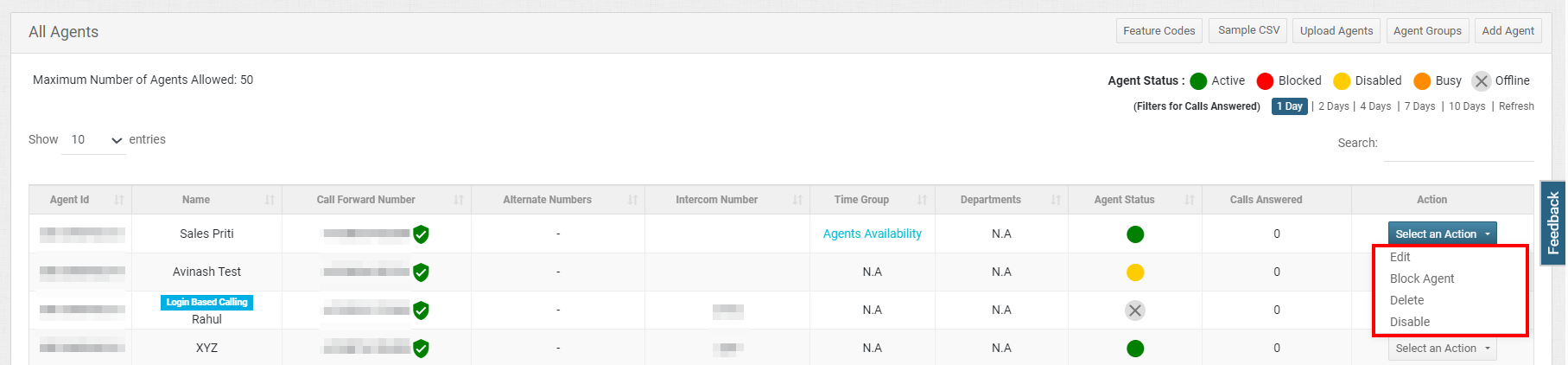
Once blocked, the status of the agent will appear in red (instead of green for available ones). Later, you can unblock the agent simply by clicking the Select an Action button> Unblock.
Once disabled, the status of the agent will appear in yellow. You can then enable the agent by clicking the Select an Action button>Enable.
b. To add an agent group, follow these steps:
- Click the Agent Groups button placed on the top-right corner of the page.
- A list of all the agent groups appears along with the relevant details.
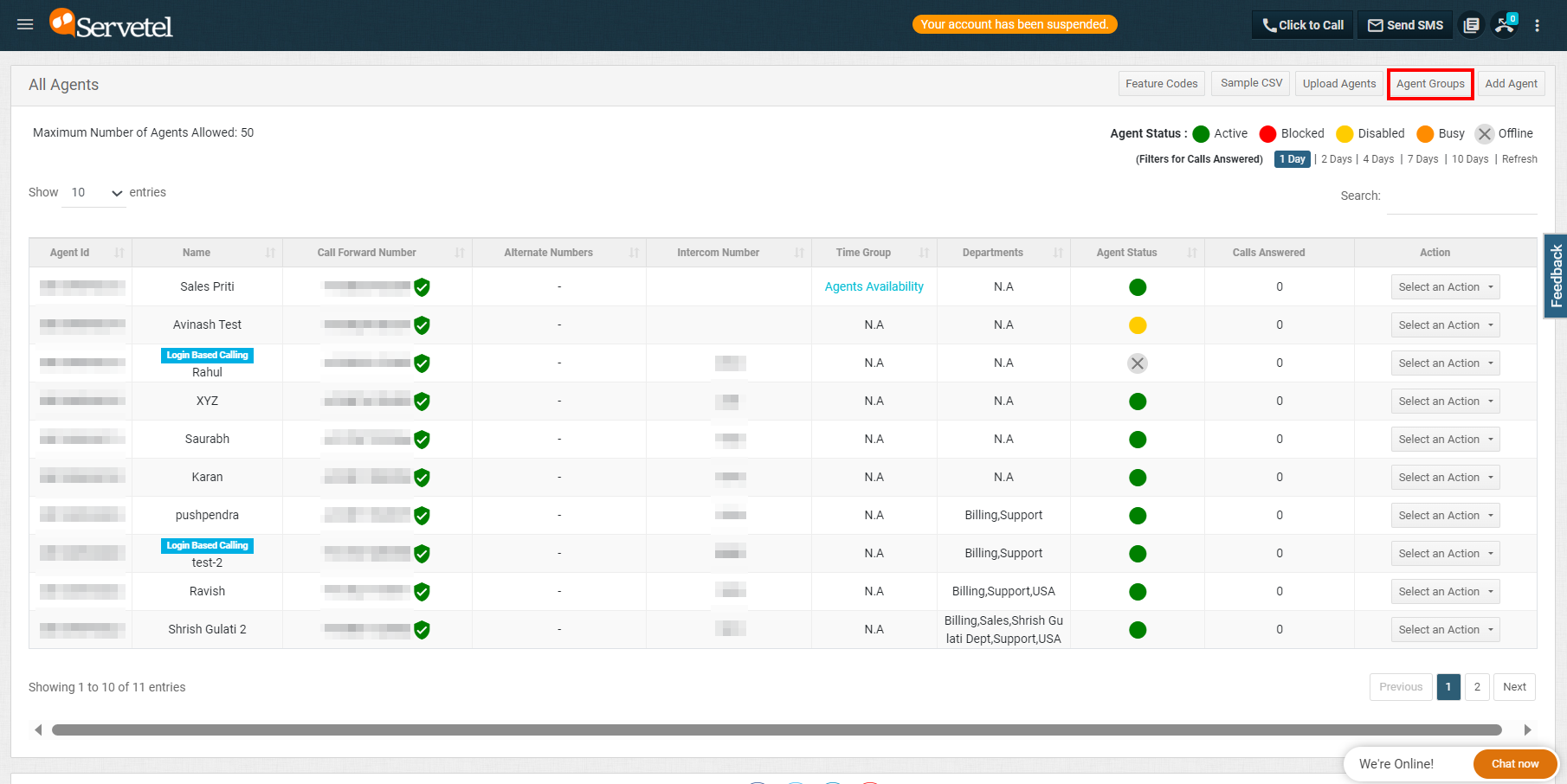
- Click on the Add New Agent Group button placed on the top-right corner of the page.

- Enter the details and click on Save.

Click on Select an Action button and click View Agents, Edit or Delete to perform the desired operations on agent groups.

c. Upload Agents
- Click on Upload Agents in the top-right corner.
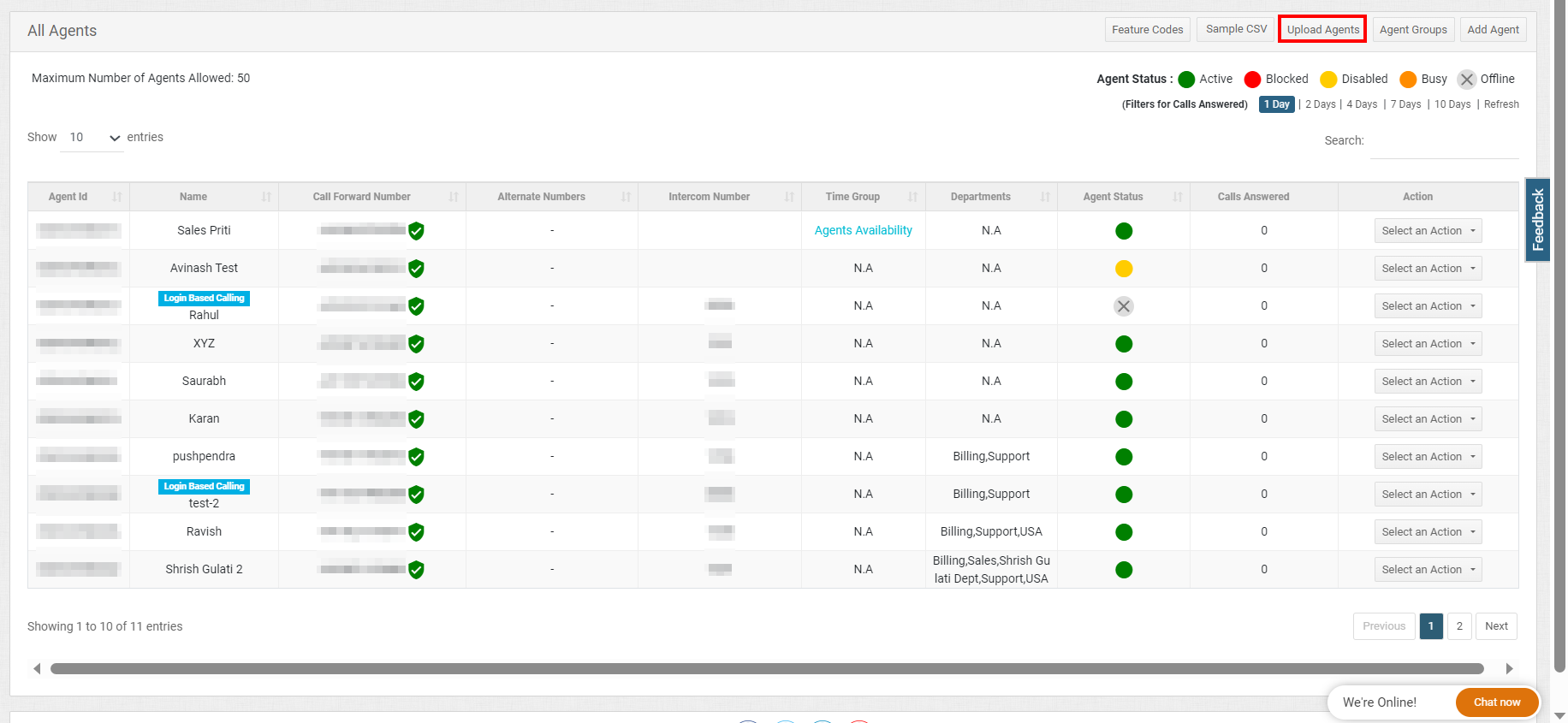
- Click on Choose File, upload the file, and click Save.
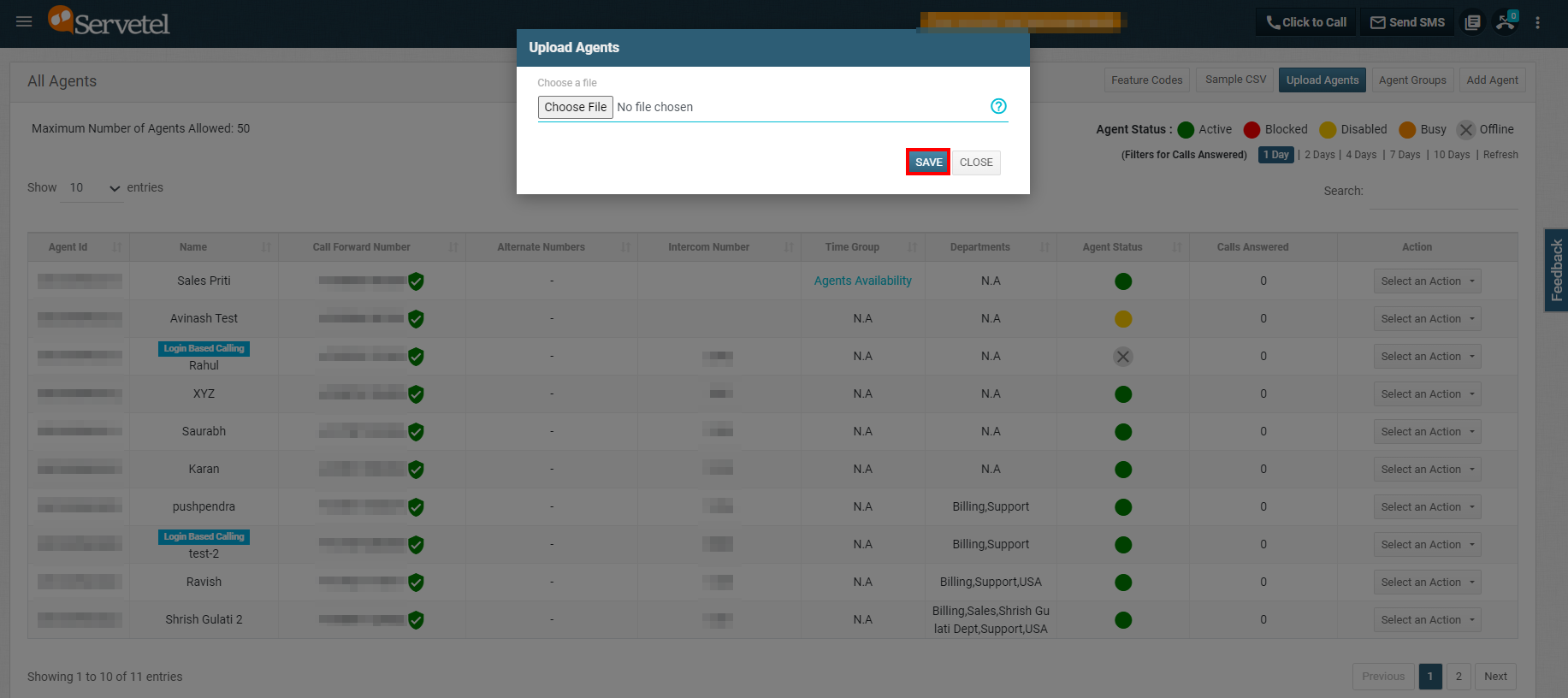
d. Sample CSV
Click on Sample CSV button, to download a sample CSV file that has the format needed for uploading the agents.
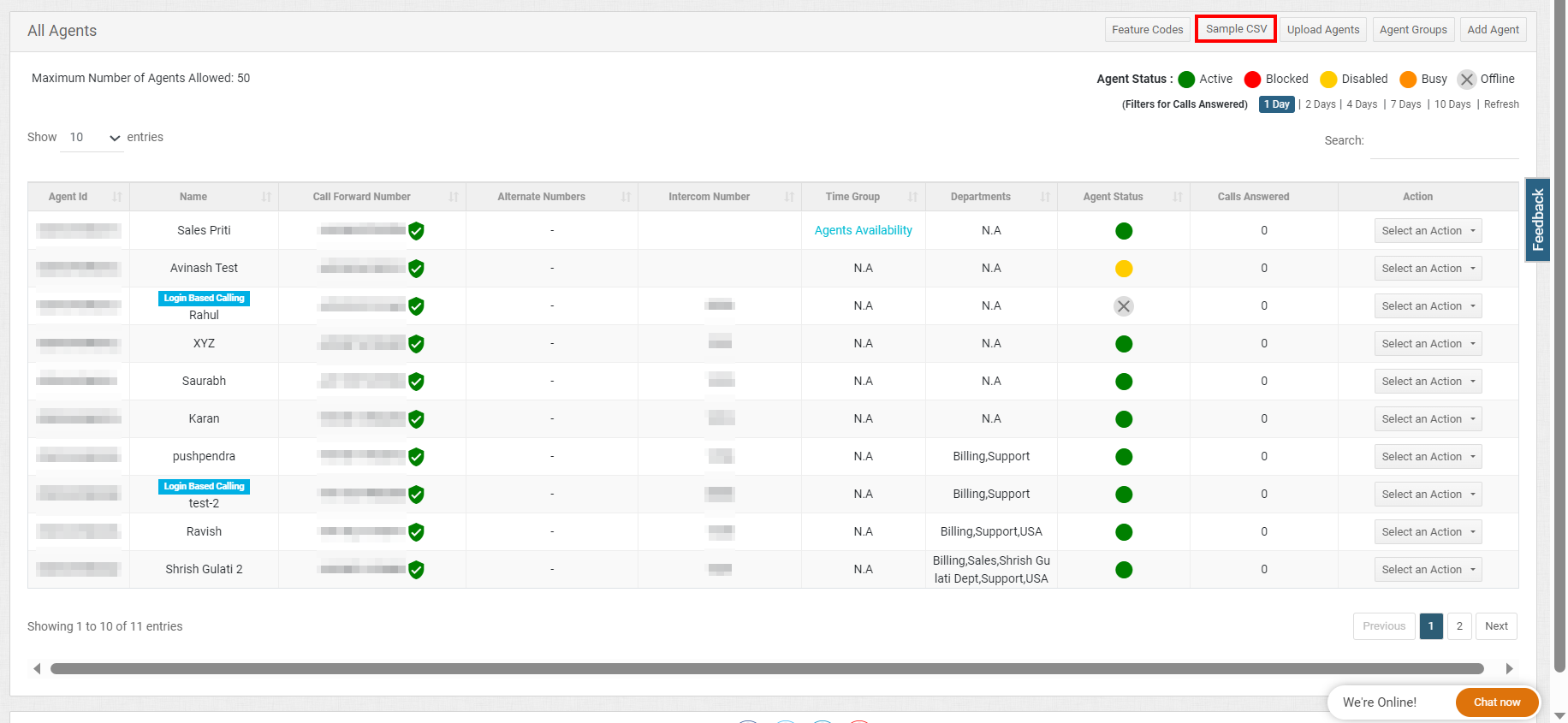
e. Filters for Calls Answered
Click on the days for which you want to filter out the number of calls answered and click on Refresh to get the updated count of calls answered by the agent.
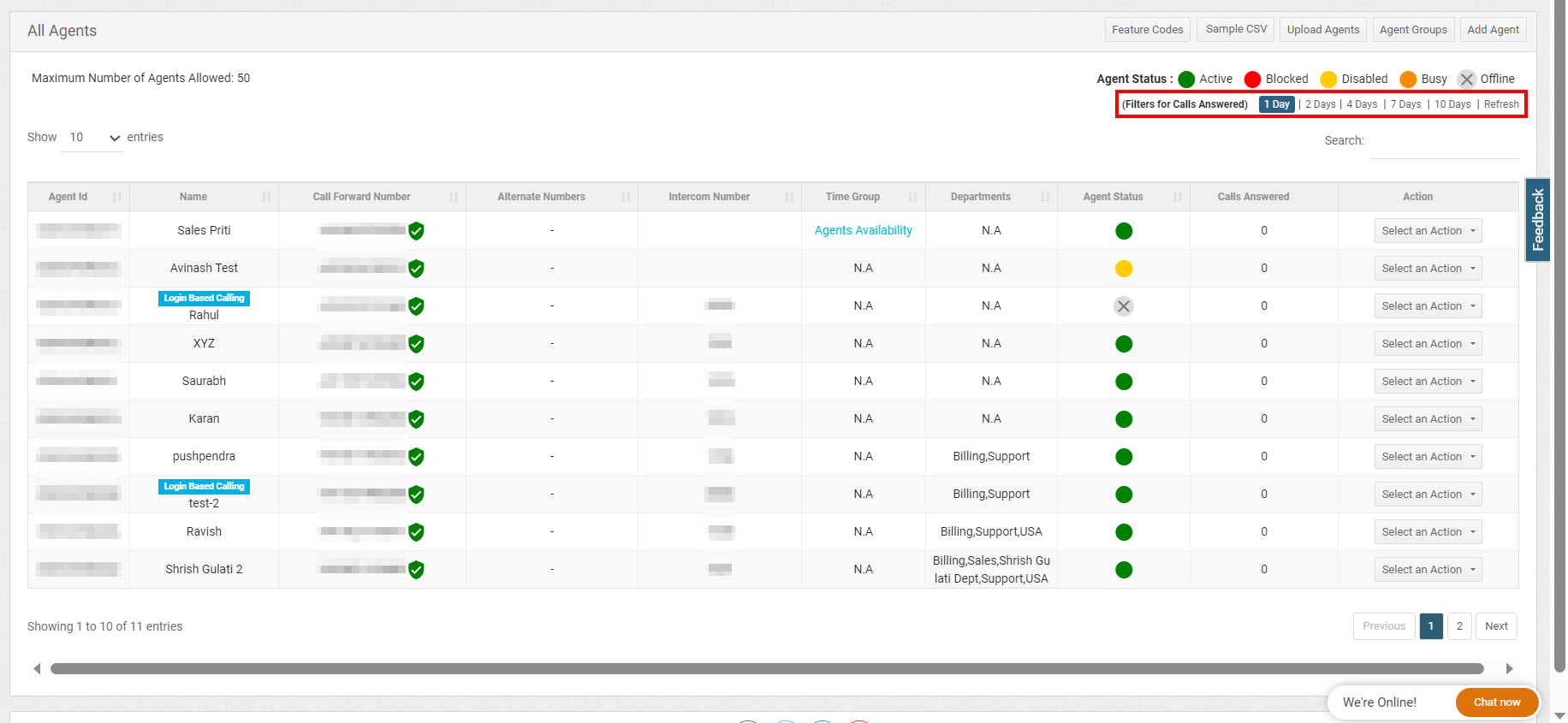
Updated 24 days ago
