Lead Lists
The Servetel portal allows you to view and add a lead list. This is the list where all the leads are added and further used for broadcasting.
To add a list, follow these steps:
- Click on the Services tab placed on the side navigation.
- Click Outbound Services.
- Click Lead Lists.
- Here you can view all the lists along with the relevant details.
- To add a list, click on the Add Lead List on the top-right corner of the page.
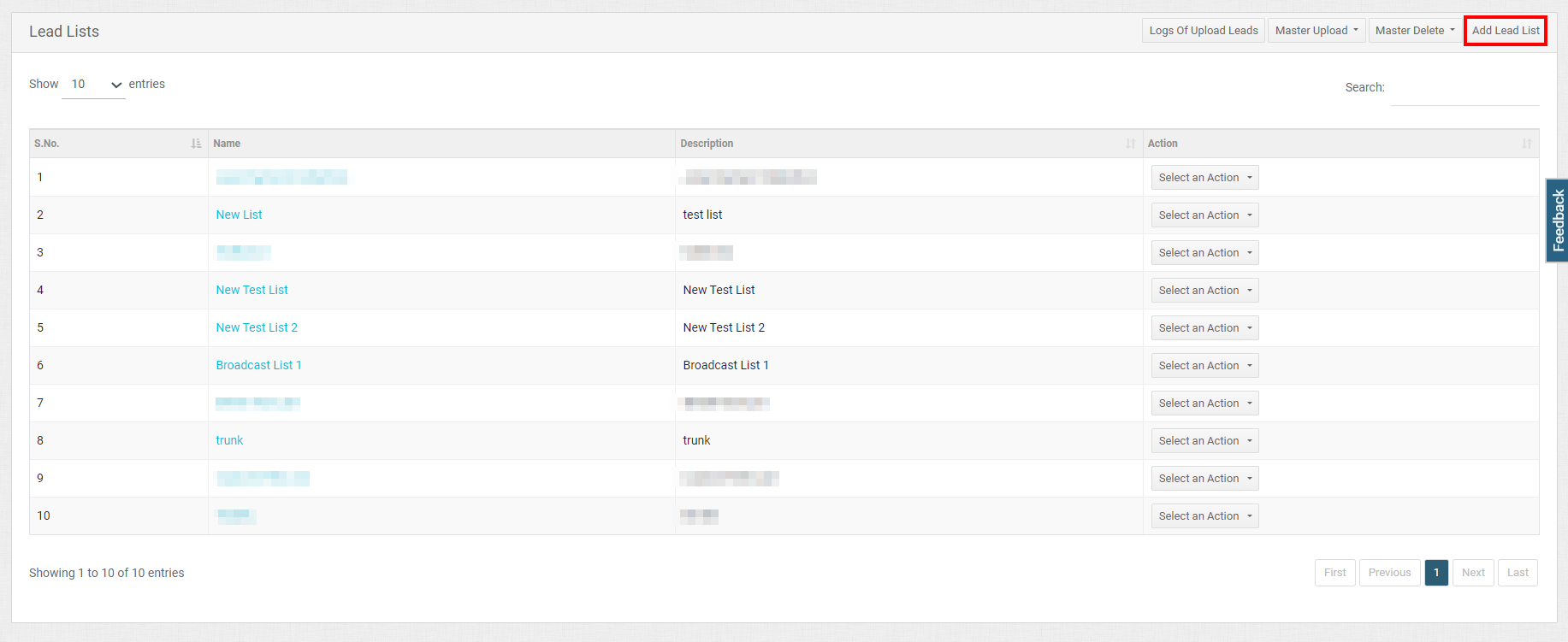
- Enter the Name and Description.
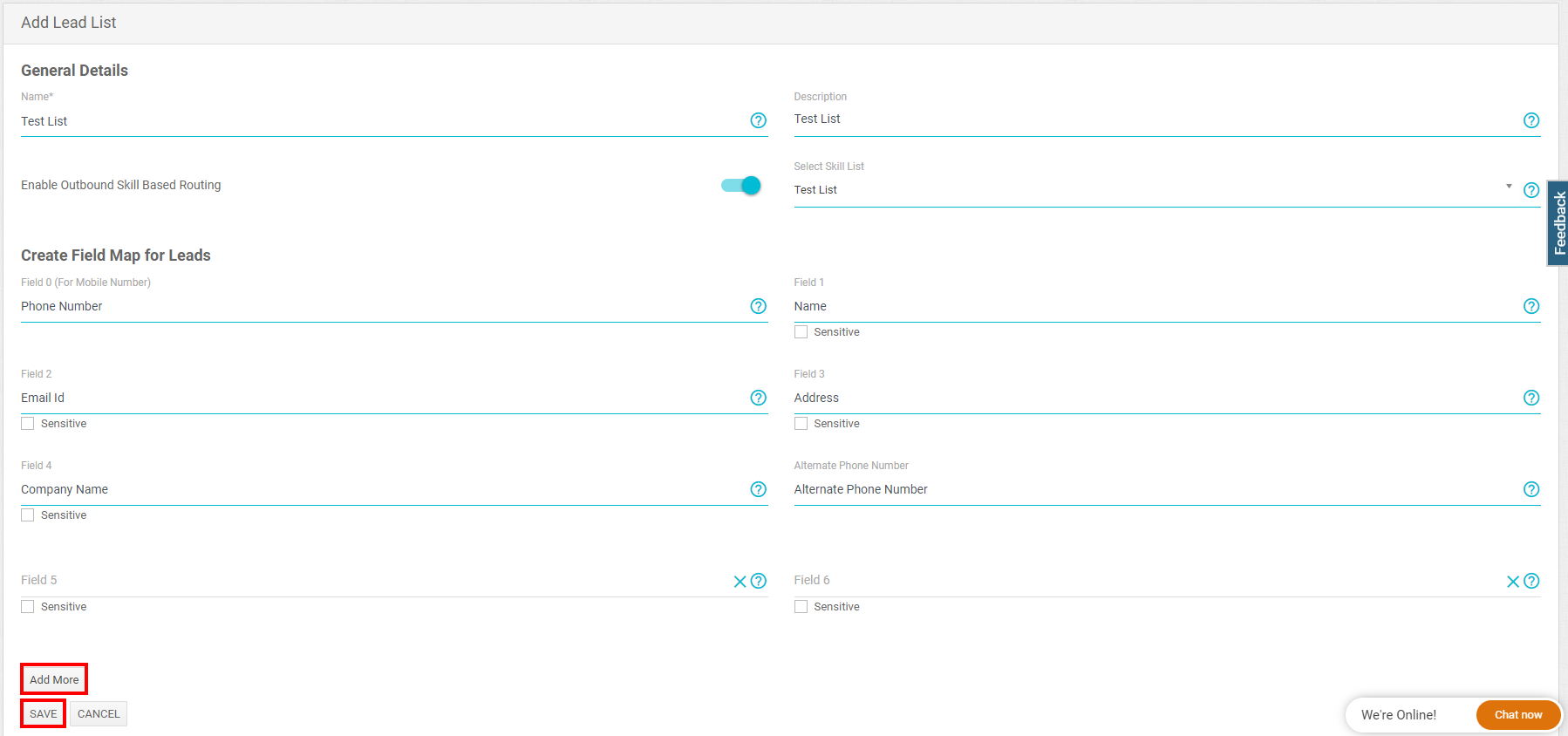
- To create more field maps for leads, click on Add More and enter the field name. You can also Enable Outbound Skill Based Routing for a lead list and then select a skill list of your choice.
- Click on Save.
To manage a list, follow these steps:
- Click on Select an Action and click Edit to update a lead list.
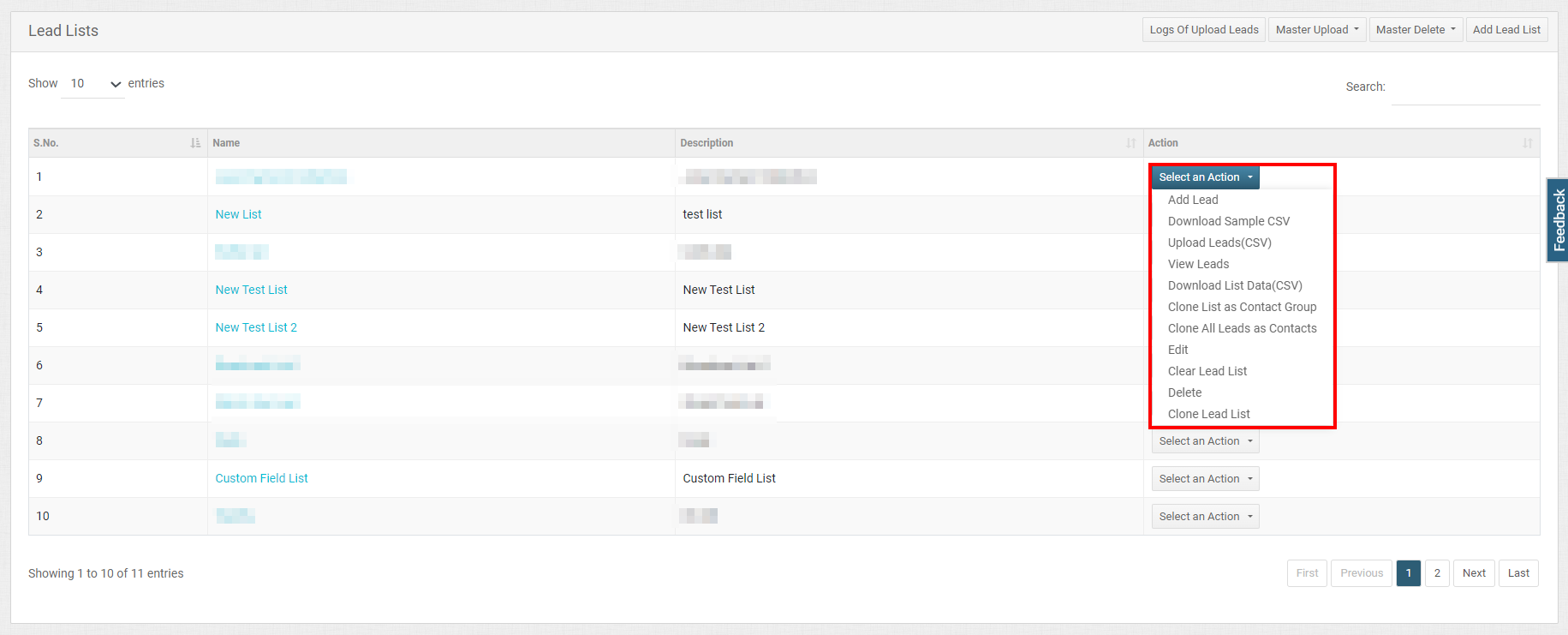
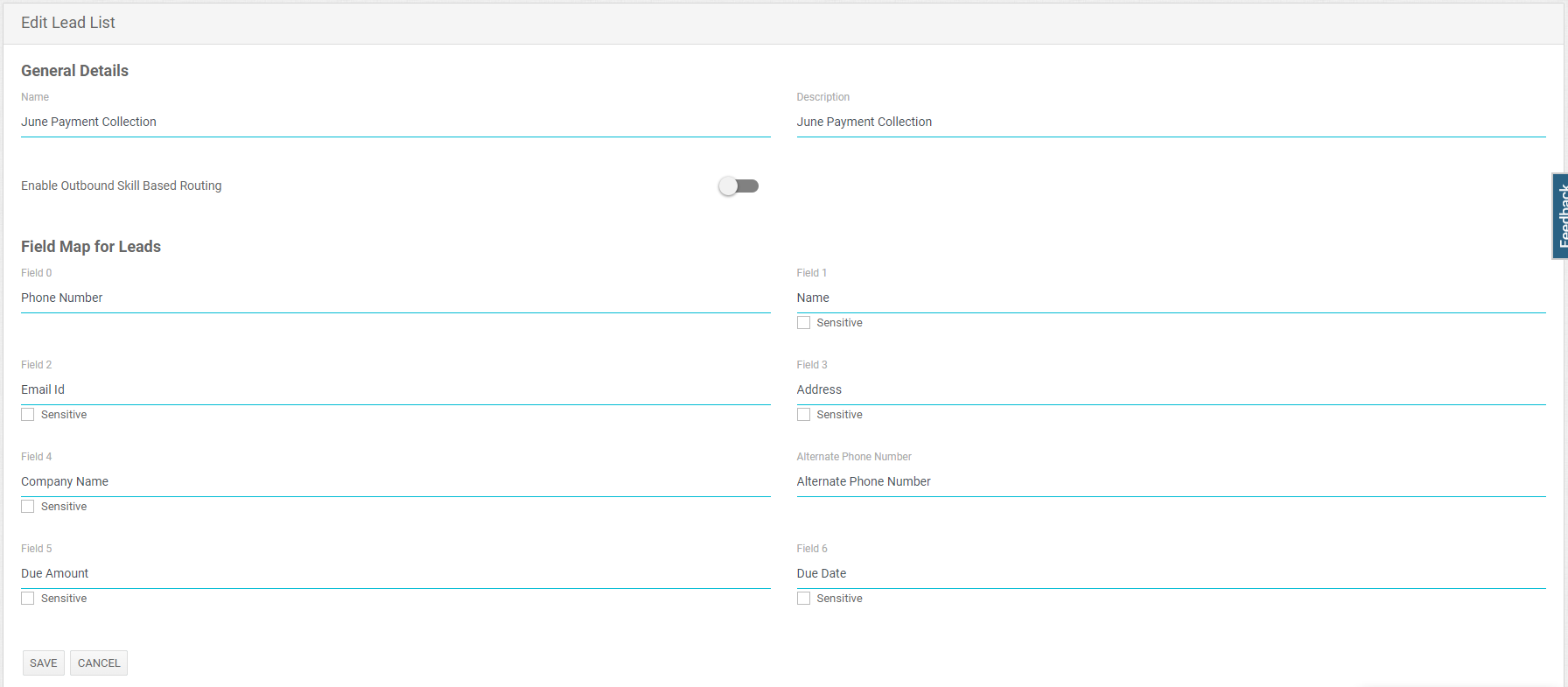
- Click on Select an Action and click Delete to permanently remove a lead list.
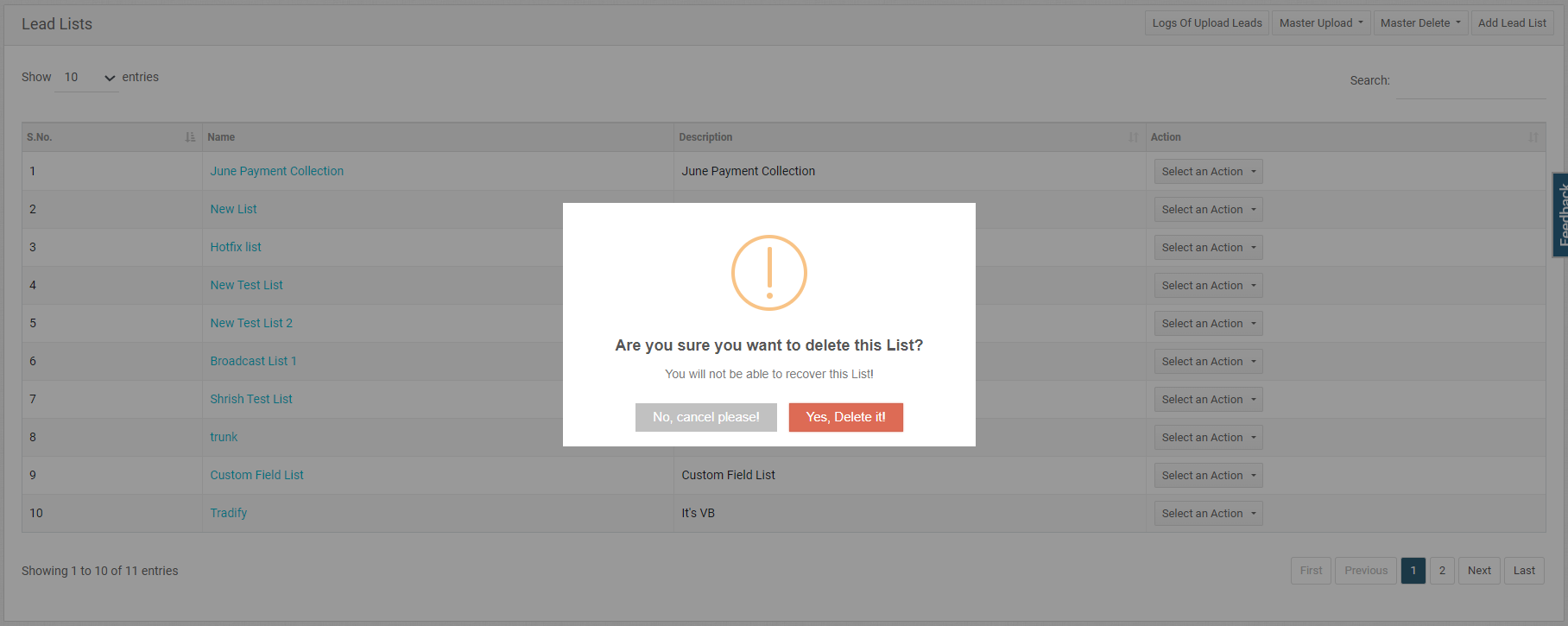
- Click Select an Action button and click Clone List as Contact Group to clone the list as a contact group. Update the Name and click Save.
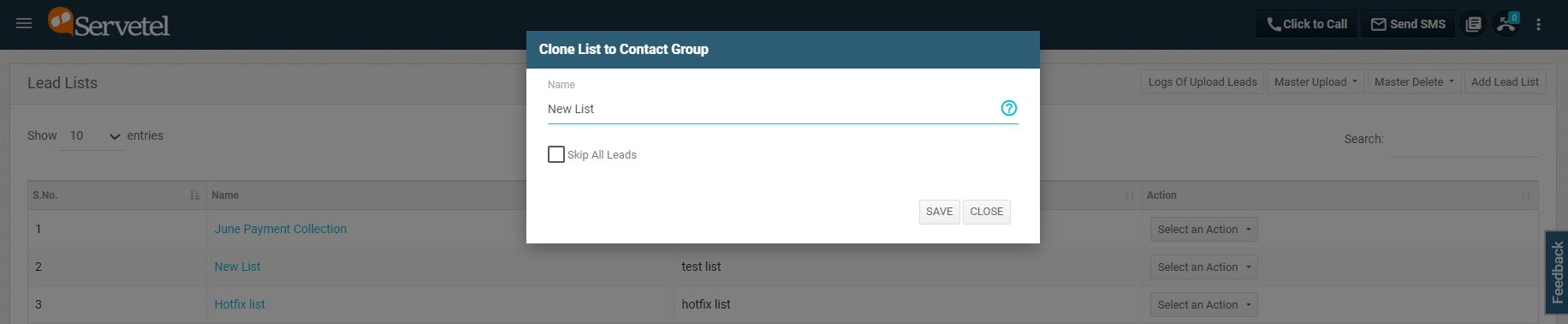
- To add a lead to the lead list, click on Select an Action and click Add Lead
a. Select the Time Group.
b. Enter the general details and click on Save.
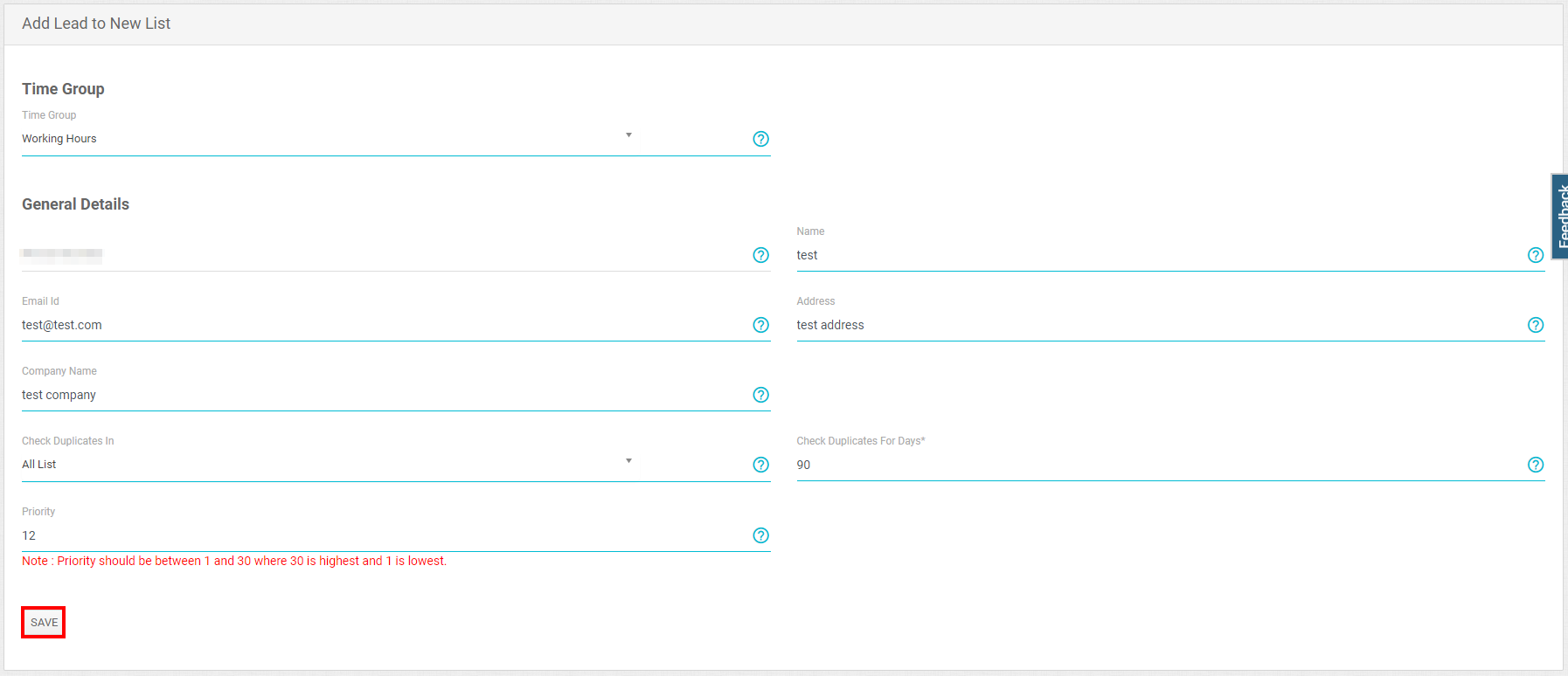
- To upload leads, click on Select an Action and click Upload Leads (CSV).
a. Click on Choose File and select the file. If you want to skip the existing lead, then select Skip Existing Leads. If you want to skip the existing leads from the list, then select Skip Existing Leads In All List.
b. Click on Save.
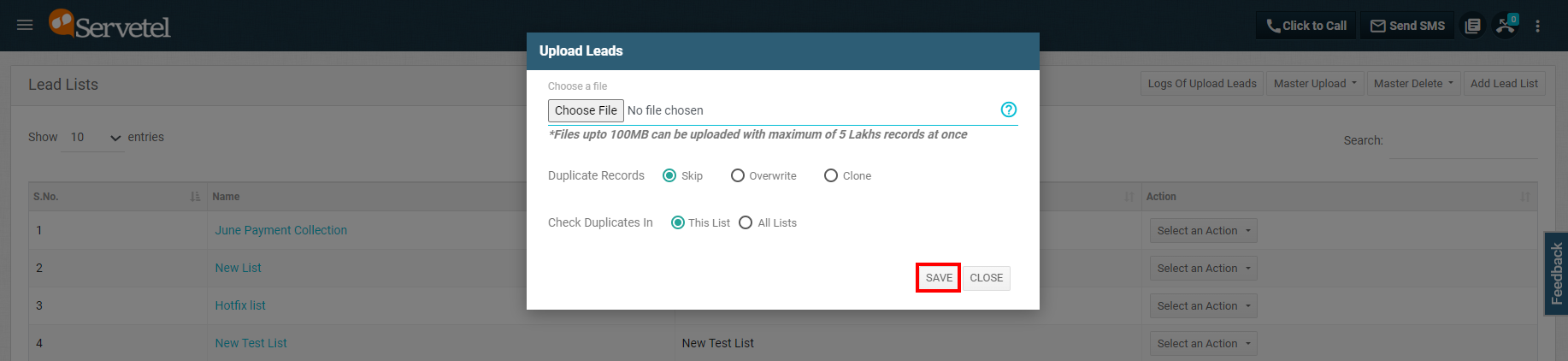
- To view the lead, click on Select an Action and click on View Leads.
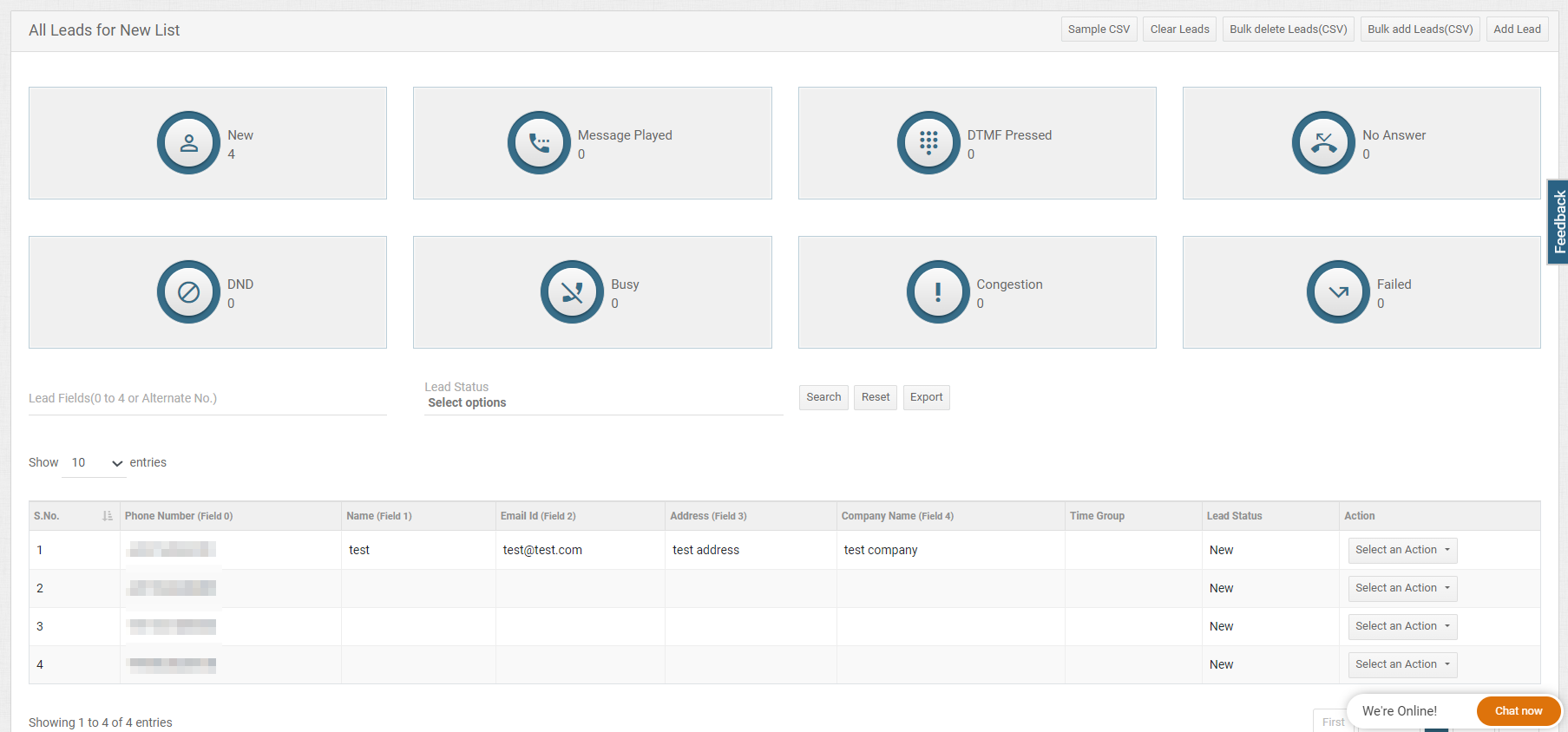
- Click on Select an Action and click on Clone All Leads as Contact to clone all leads as contact. You have to choose the Contact Group and then click Save.
Note: To clone all leads as contacts, you have to first take a clone of contact groups.
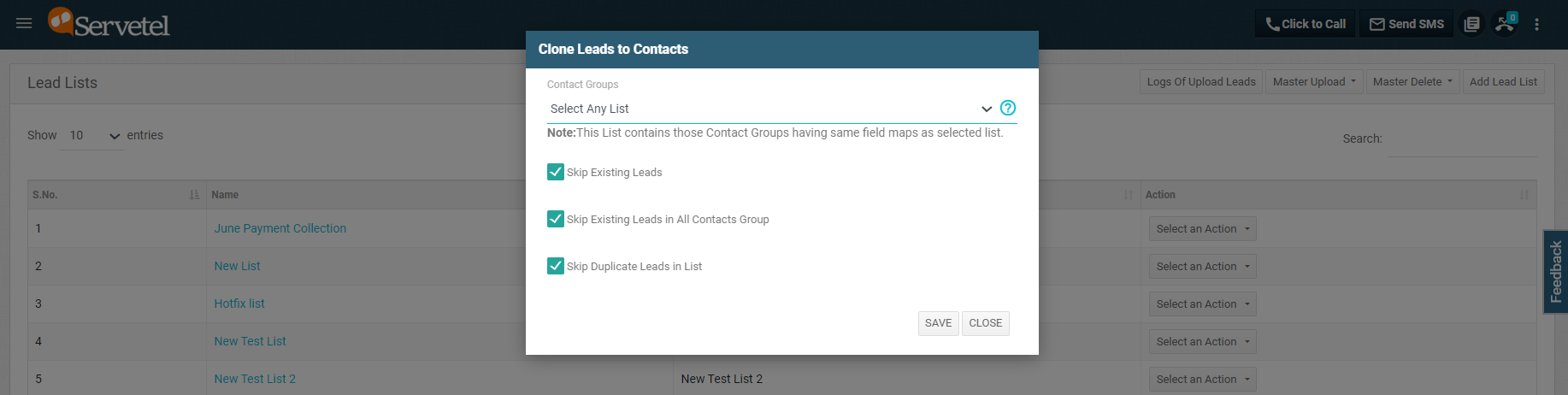
Master Upload-Add a set of leads to all existing lead lists by uploading a CSV file containing all leads you wish to add.
- Click on the Master Upload button in the top-right corner.
- Click on Upload Master Upload (CSV).
- Upload the Master Upload file.
- Choose whether you wish to Skip, Overwrite, or Clone Duplicate Records.
- Choose whether to add the leads through Lead ID or Phone Number and click on Save.
Note: Select Lead ID or Phone Number depending on whether the uploaded CSV file contains Lead IDs or Phone Numbers.
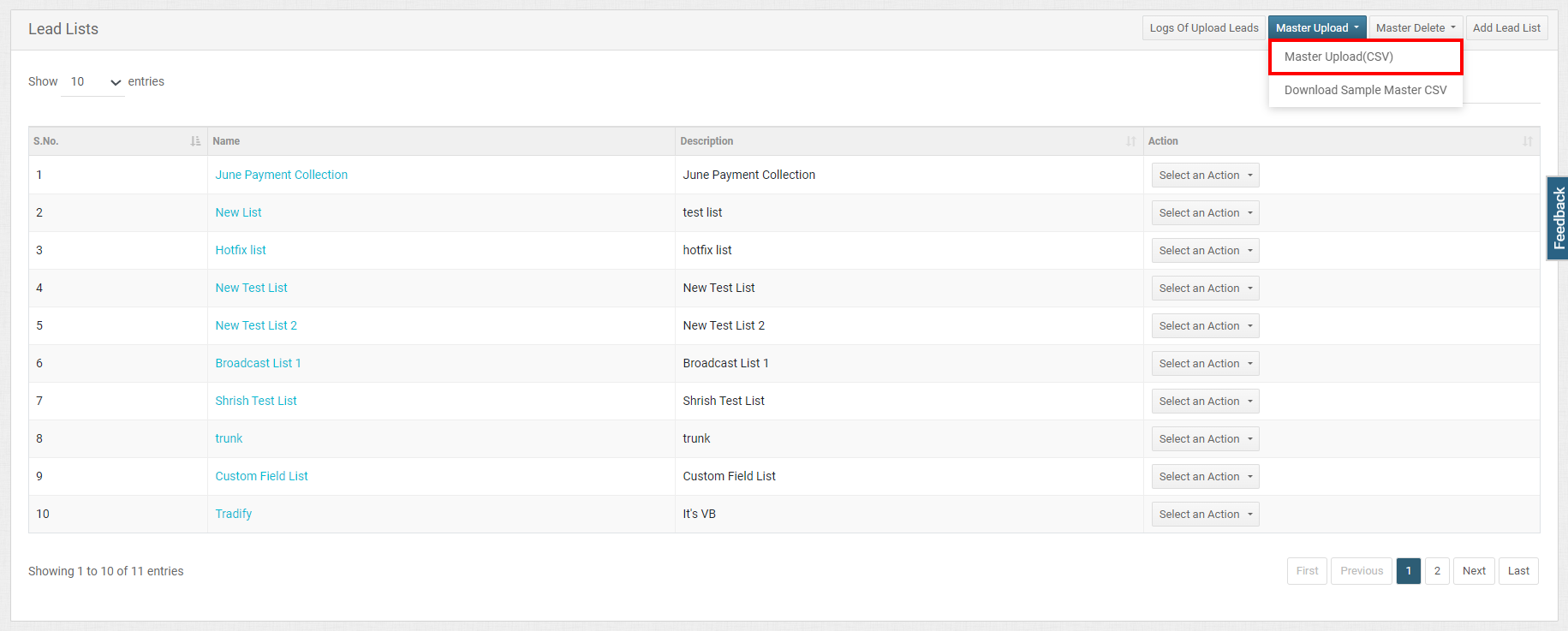
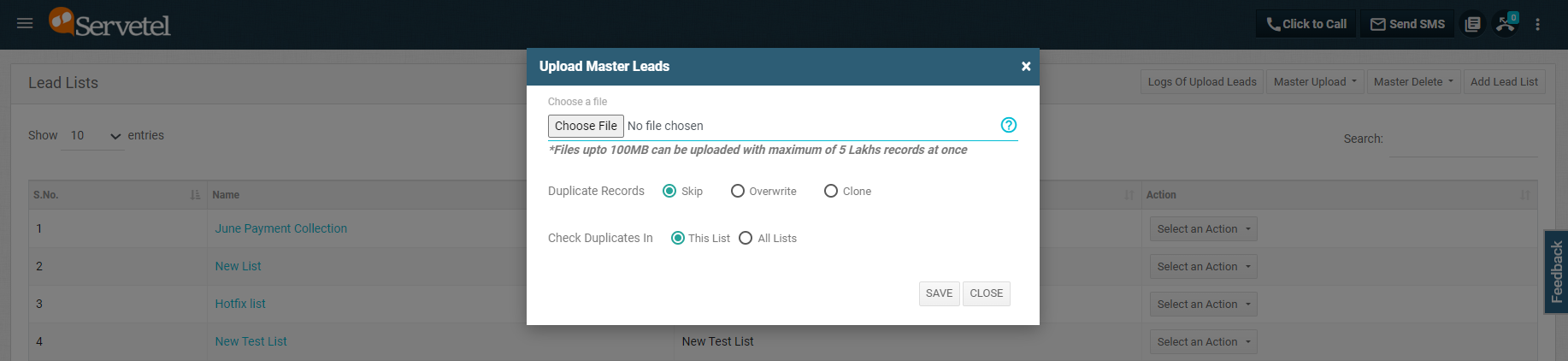
Master Delete-Delete a set of leads from all existing lead lists by uploading a CSV file containing all leads you wish to remove.
- Click on the Master Delete button in the top-right corner.
- Click on Upload Master Delete (CSV).
- Upload the Master Delete file.
- Choose whether to delete the leads through Lead ID or Phone Number and click on Save.
Note: Select Lead ID or Phone number depending on whether the uploaded CSV file contains Lead IDs or Phone Numbers.
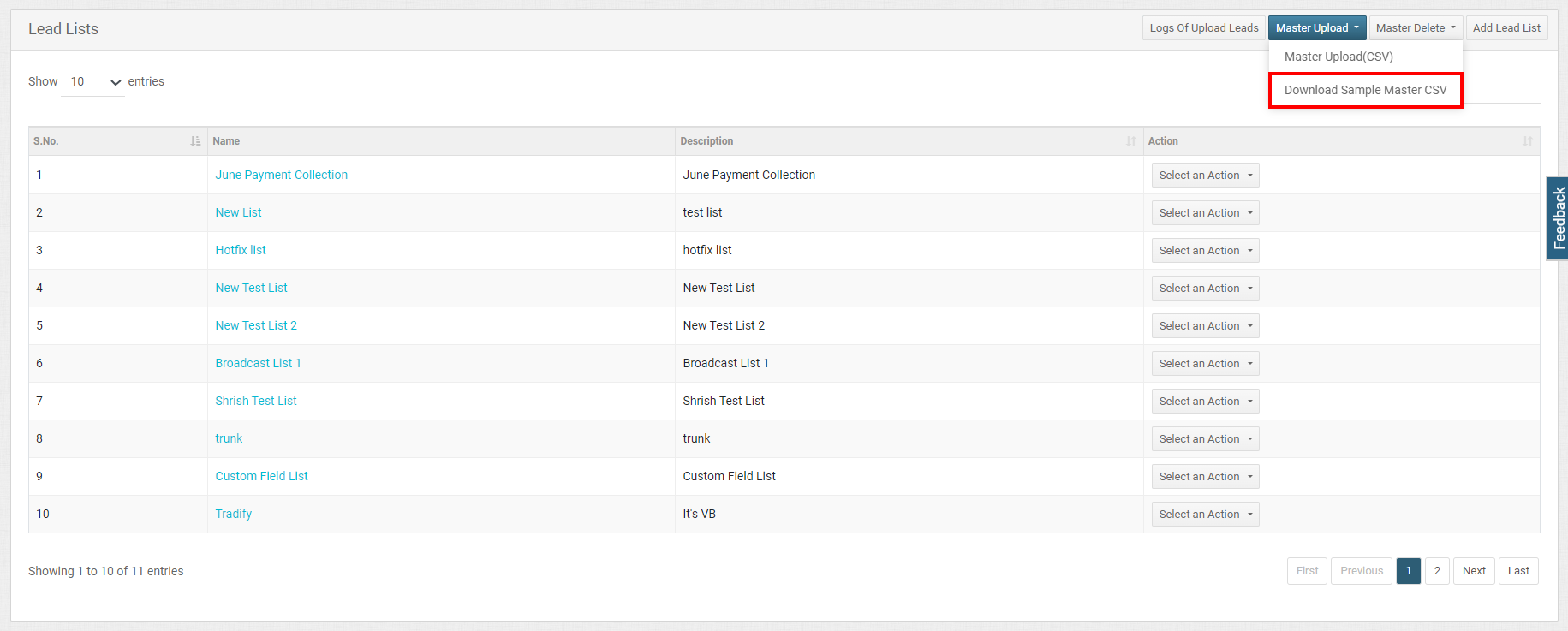
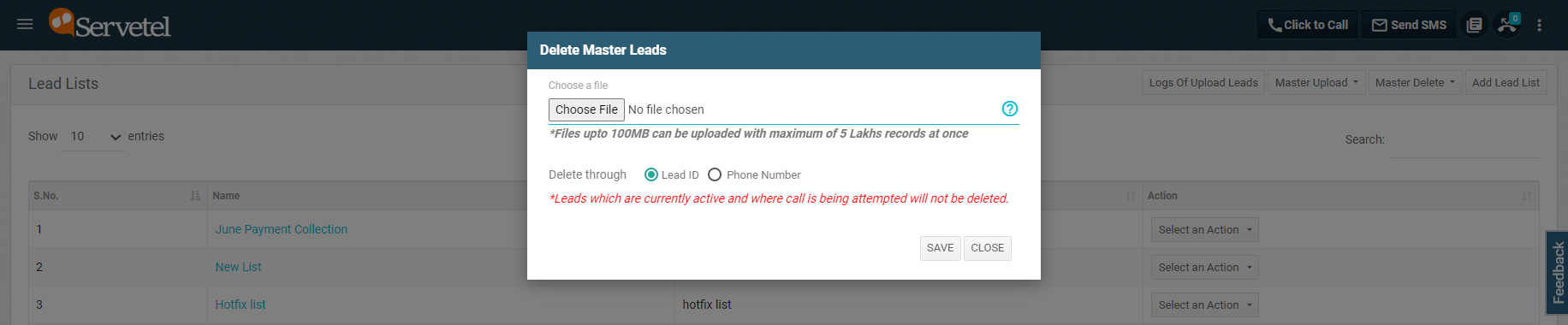
Logs of Upload Leads
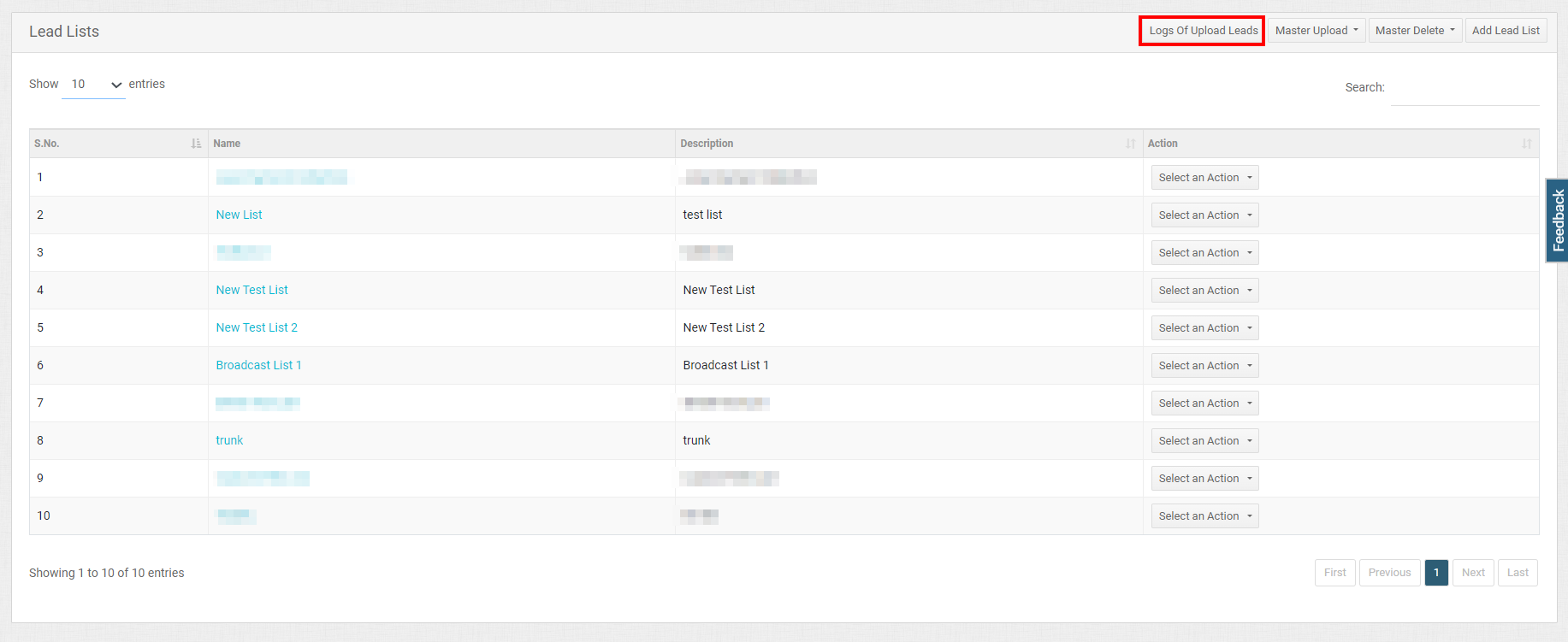
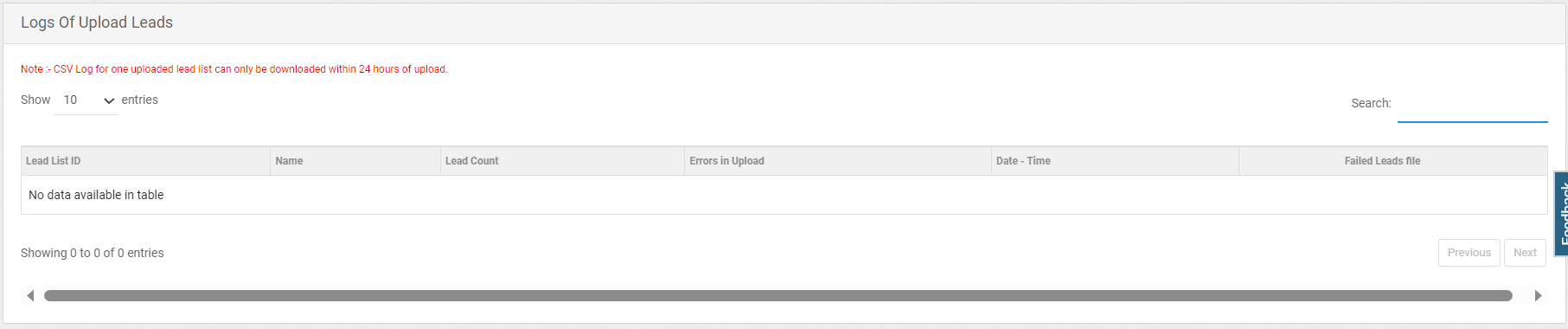
Updated about 1 month ago
