Onboarding Guide
This document aims to streamline your onboarding journey with our comprehensive guide. Here, you will find everything you need to start with our WhatsApp Messaging Service.
Pre-Requisite
- User credentials for Servetel Admin account.
- WhatsApp Number for enabling the WhatsApp Functionality.
Onboarding Steps
The onboarding process is described in a stepwise manner below:
-
Log in to the portal with your user credentials.

-
Navigate to Settings>Channels from the side-navigation pane.
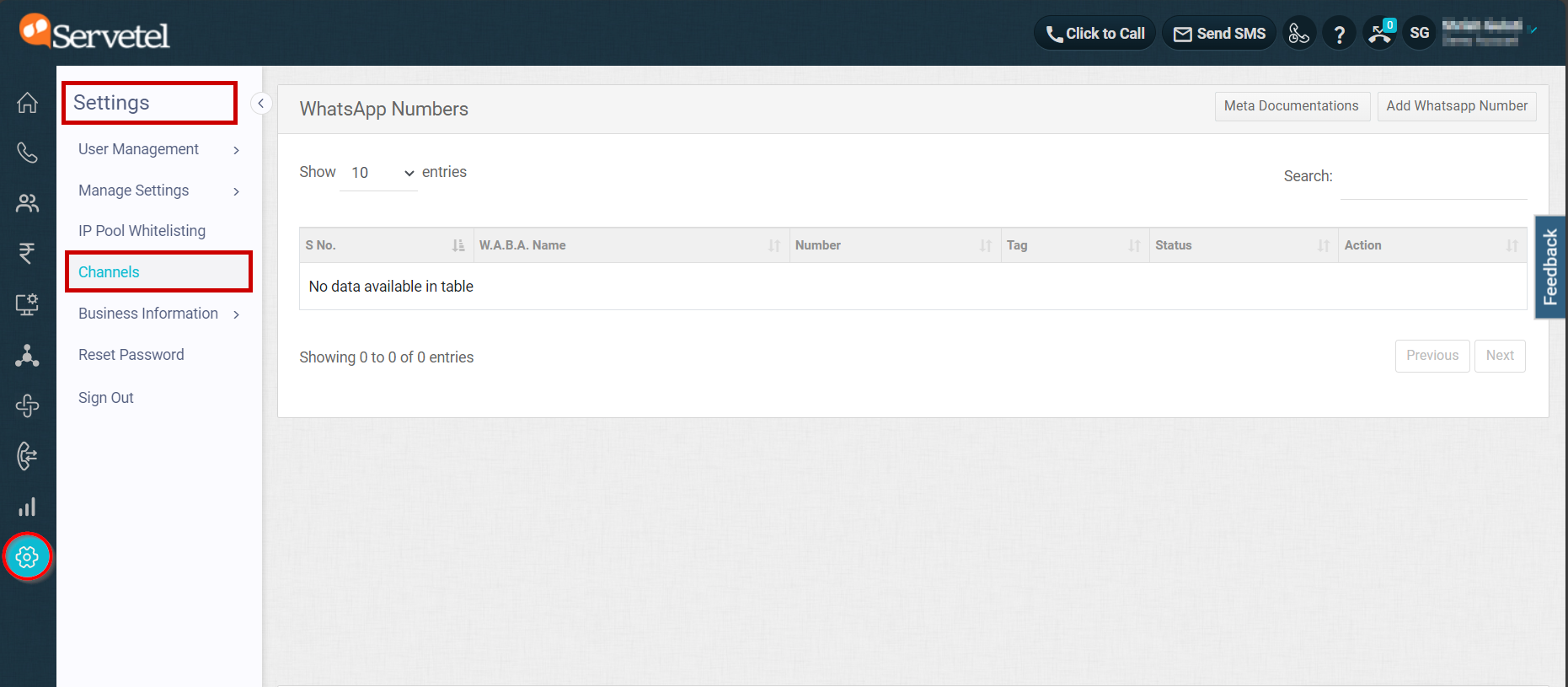
-
Click on Add WhatsApp Number button from top-right section. Then, click to Login with Facebook button from the dialog box that appears.
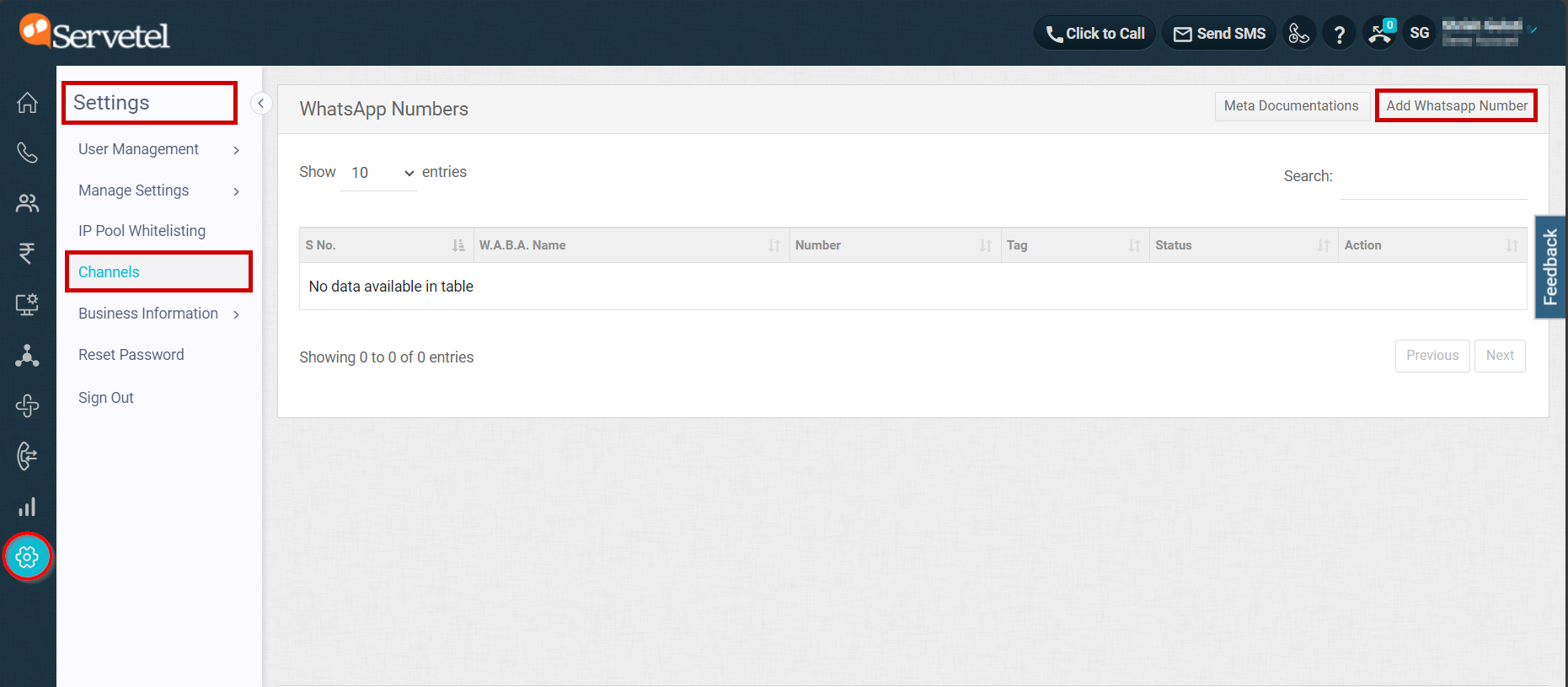
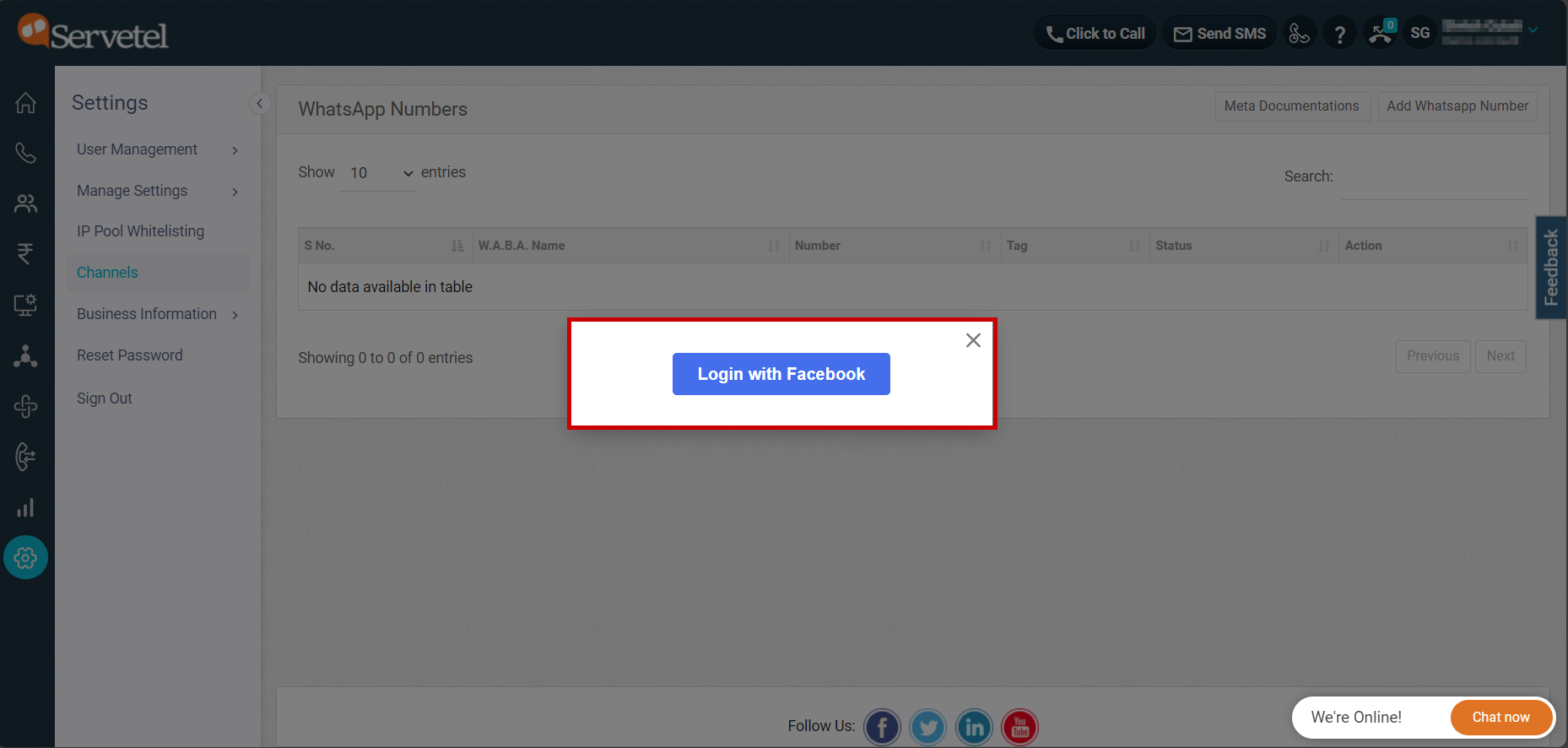
3.1 Meta Embedded Signup
- Log in using your Facebook credentials, on which the Meta business is to be provisioned.
- Accept all the required terms and conditions.
- Create a new Meta Business Account or select your existing Meta Business Account (if any).
- Fill in the required details for meta signup.
- Now, select your WhatsApp Business Account from the drop-down or select Create New Account.
- For a new account, complete the signup form.
- Add your WhatsApp Number
- Meta will verify your number and notify you accordingly.
NoteVisit Meta’s Official Embedded Signup documentation [Meta Documentation] for your business use case.
3.2 Facebook Business Verification [Recommended]
- Meta Embedded Signup enables the businesses to own a new meta business account and a WhatsApp business account to meet their business requirements and help them grow using Meta Feature Suite and its seamless integration with Servetel.
- While Meta signup is a crucial and very essential step in this onboarding journey, there’s another recommended or important step to be completed by any user, which is, Facebook Business Verification, this allows users to get access to the complete feature suite of meta with increased thresholds on the account.
- Click the attached link to complete your Facebook Business Verification. Link to Facebook Business Verification.
Users need to add credit/debit card details or any other payment method on Meta for their respective WhatsApp Business Account.
-
Now, switch back to Settings>Channels tab within the telephony portal, you’ll find your added WhatsApp number, your WhatsApp Number will be activated and successfully linked with the account.
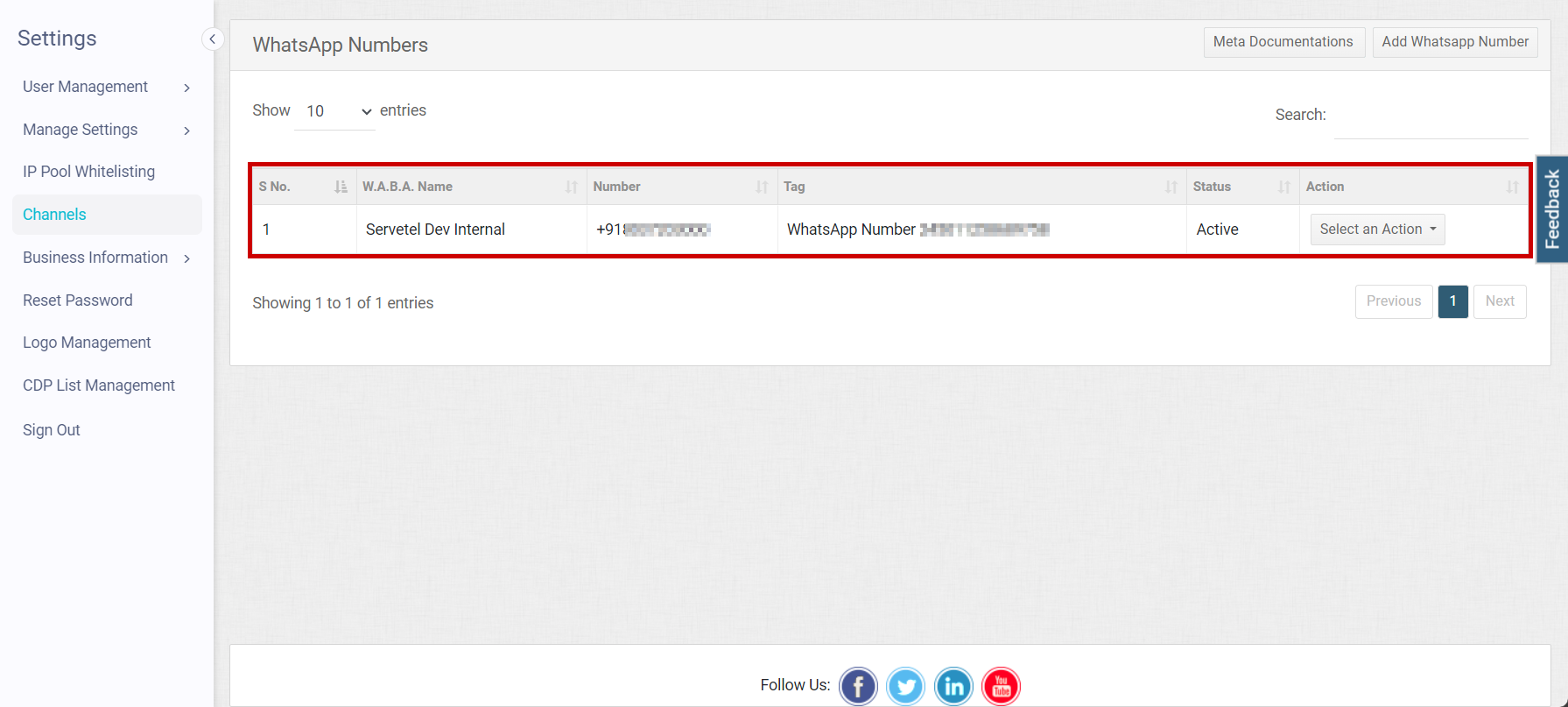
Updated 12 days ago
