Manage Payment Details for a WABA in Meta Business Suite
Introduction
Meta Business Suite is a powerful platform for managing your business presence across Facebook, Instagram, and WhatsApp. By adding a payment method to your WhatsApp Business Account (WABA) you can streamline your transaction processes, making it easier to send templates to your customers using AceX. This guide will walk you through the steps required to add a payment method to your WABA.
A payment method must be added to each WhatsApp Business Account (WABA) individually to send templates to customers.
Payment method can be added directly by choosing relevant WABA here.
Steps to add business details & payment method to a WABA
1. Open Meta Business Suite
Open your preferred web browser and navigate to Meta Business Suite.
2. Navigate to Business Settings
Once logged in, click the Settings icon located at the bottom left corner of the Meta Business Suite dashboard to access the settings menu.
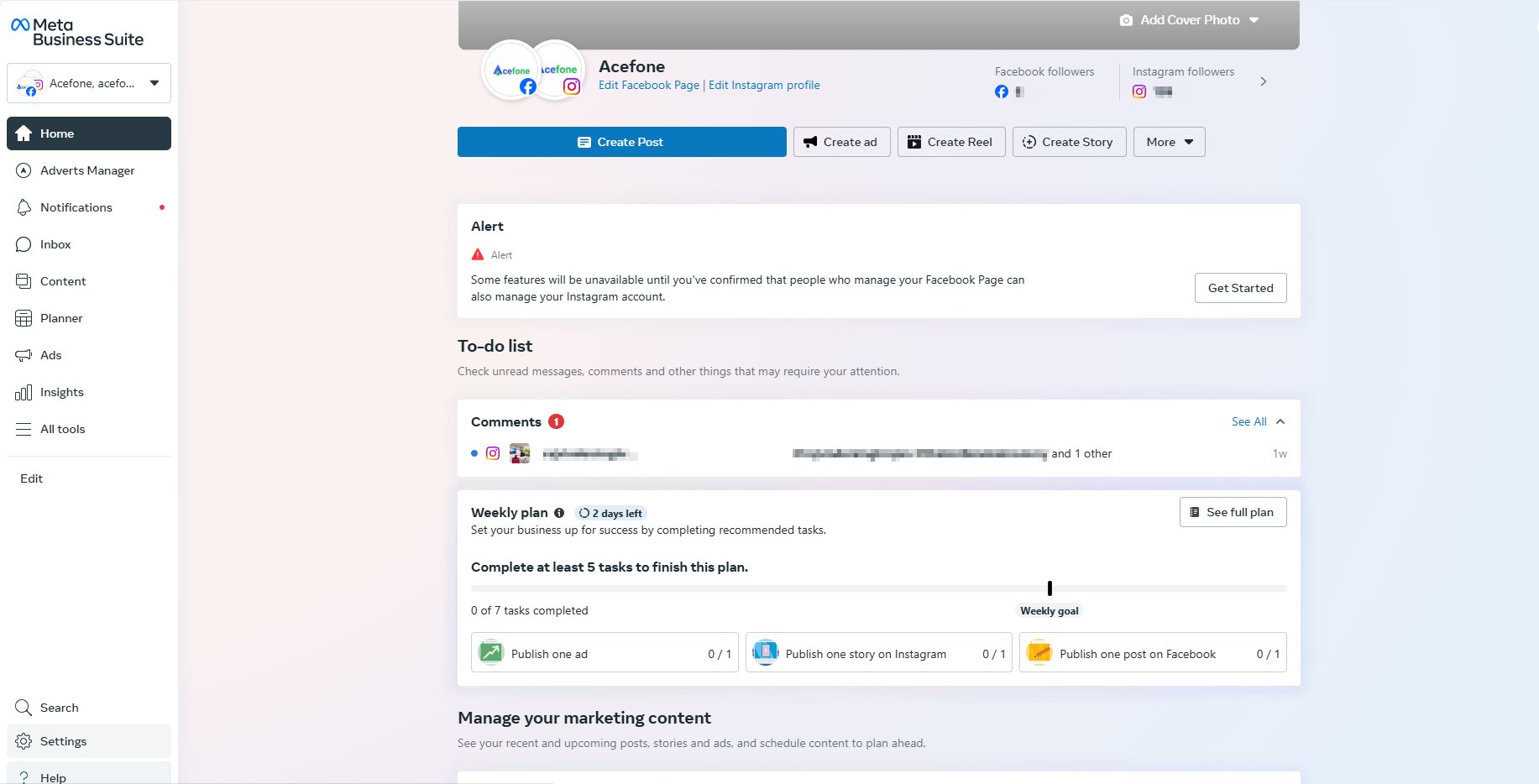
3. Choose the WhatsApp Account
- In the settings menu, locate and click on the Accounts section in the left sidebar.
- Select WhatsApp Accounts from the list of account options.
- Click on the specific WhatsApp Business Account (WABA) you want to manage payments for
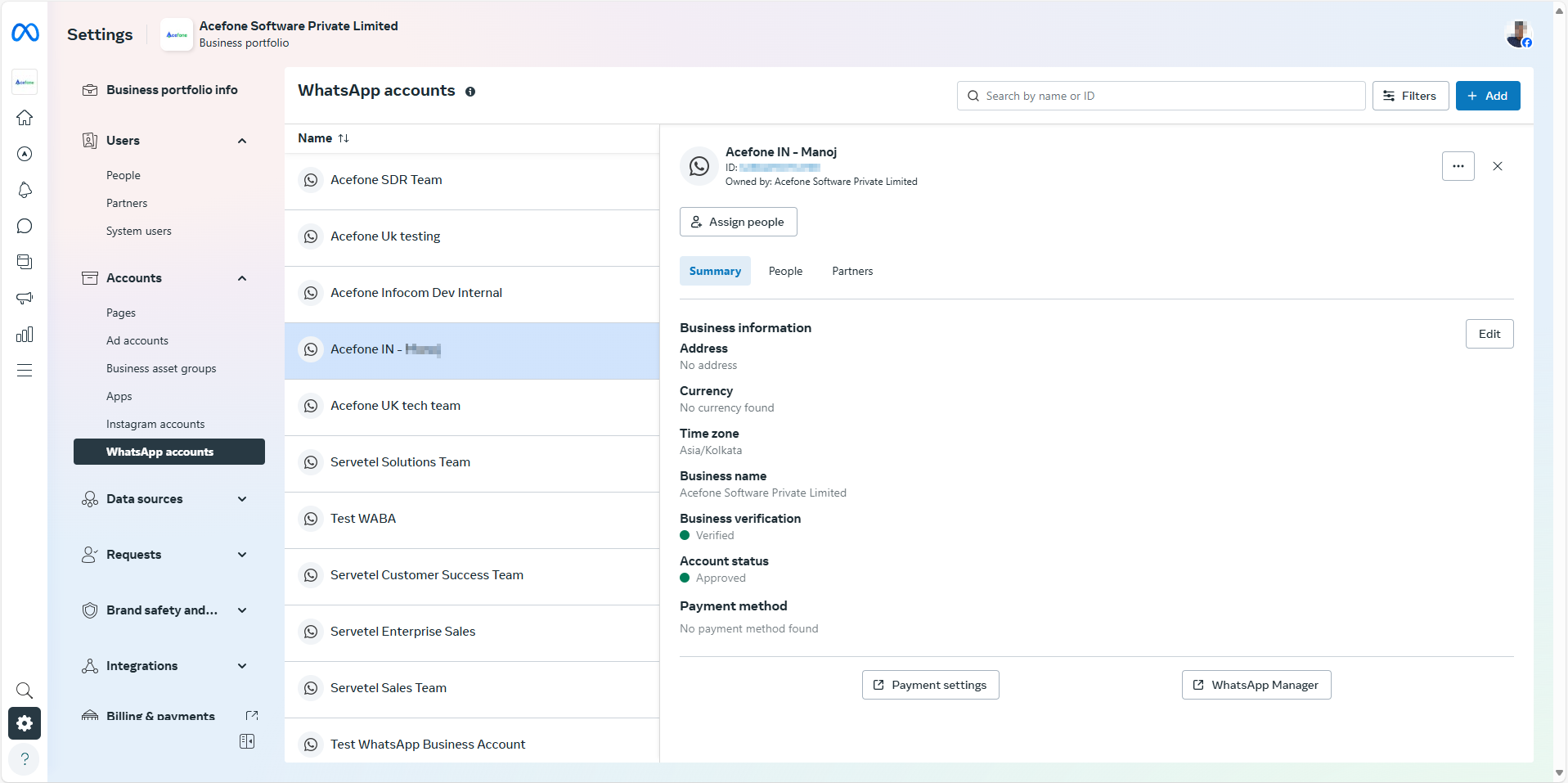
Each WABA requires its own payment method to send templates.
4. Access WABA Payment Settings
On the WhatsApp account management page, locate and click on Payment settings.
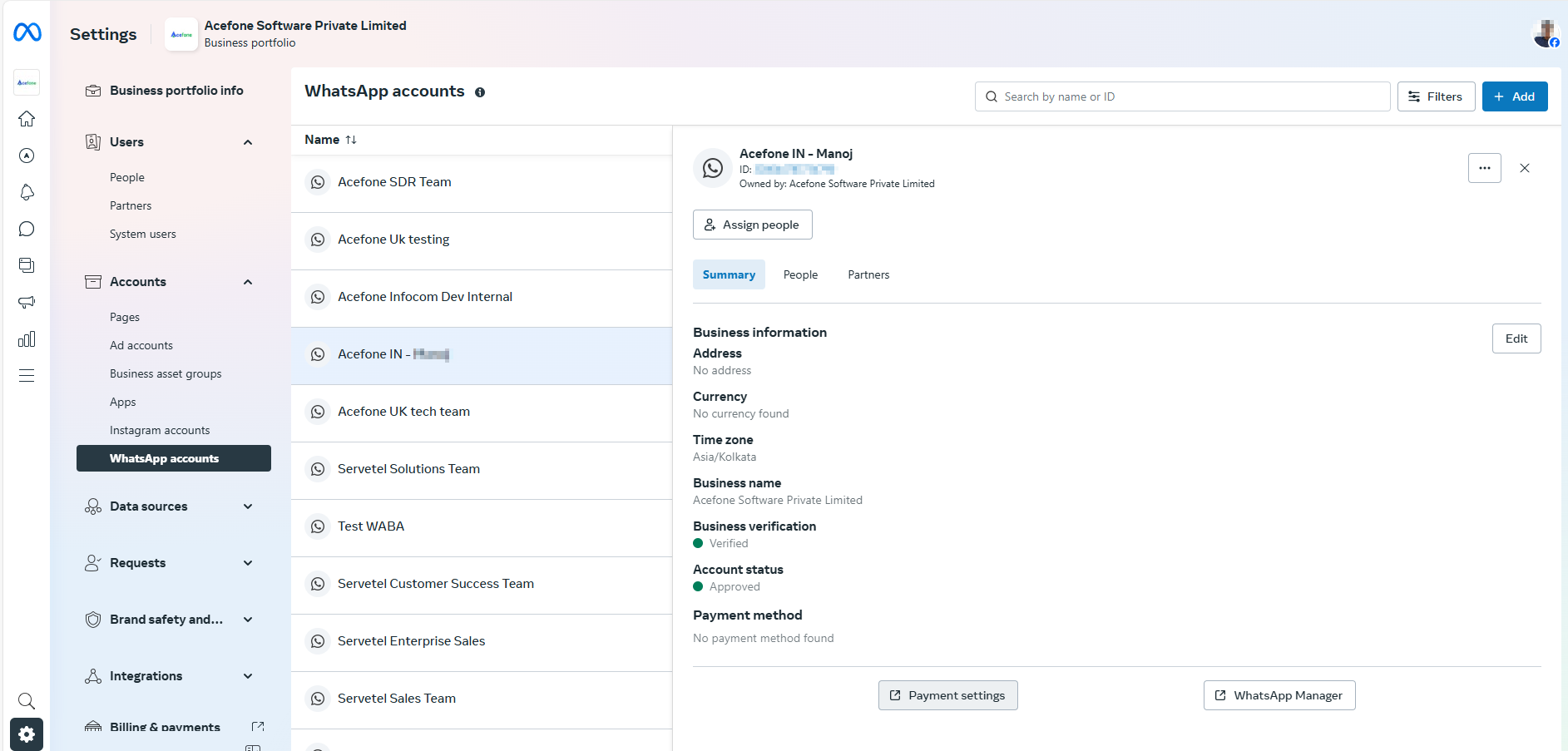
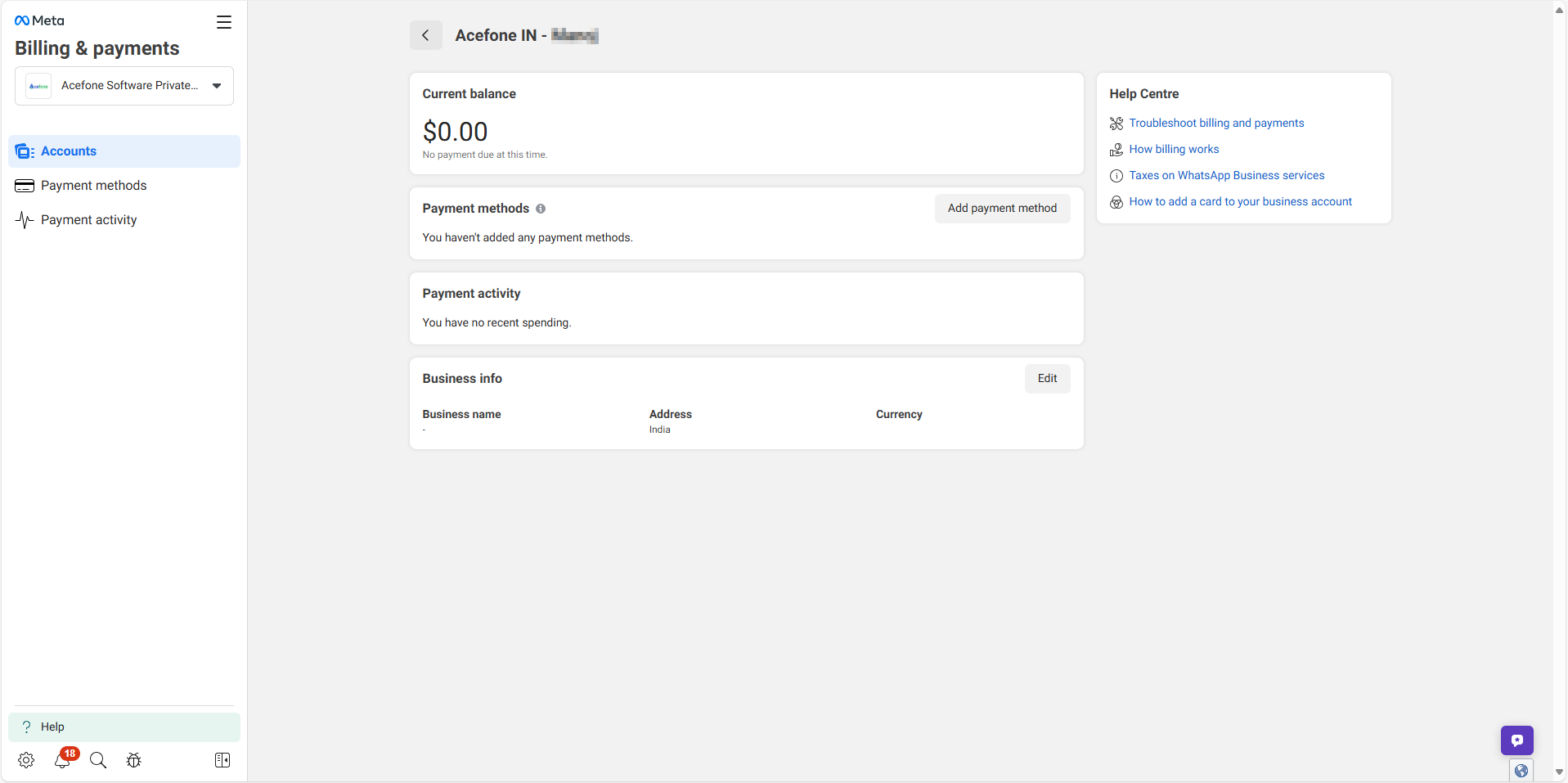
5. Update Business Info
You’ll be prompted to provide your business location and select the appropriate currency for your transactions.
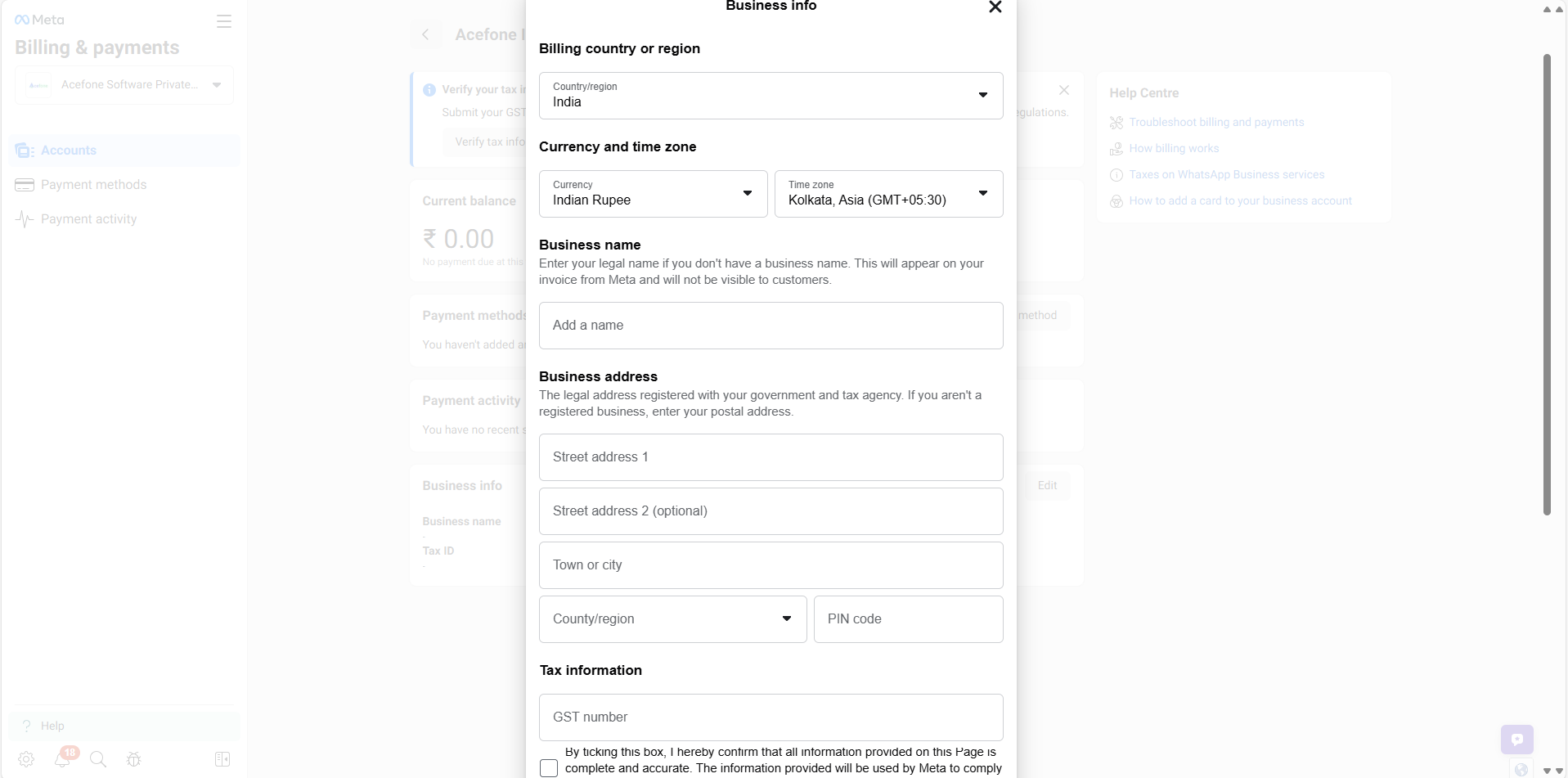
Adding business details is mandatory to send WhatsApp templates.
6. Add a Payment Method
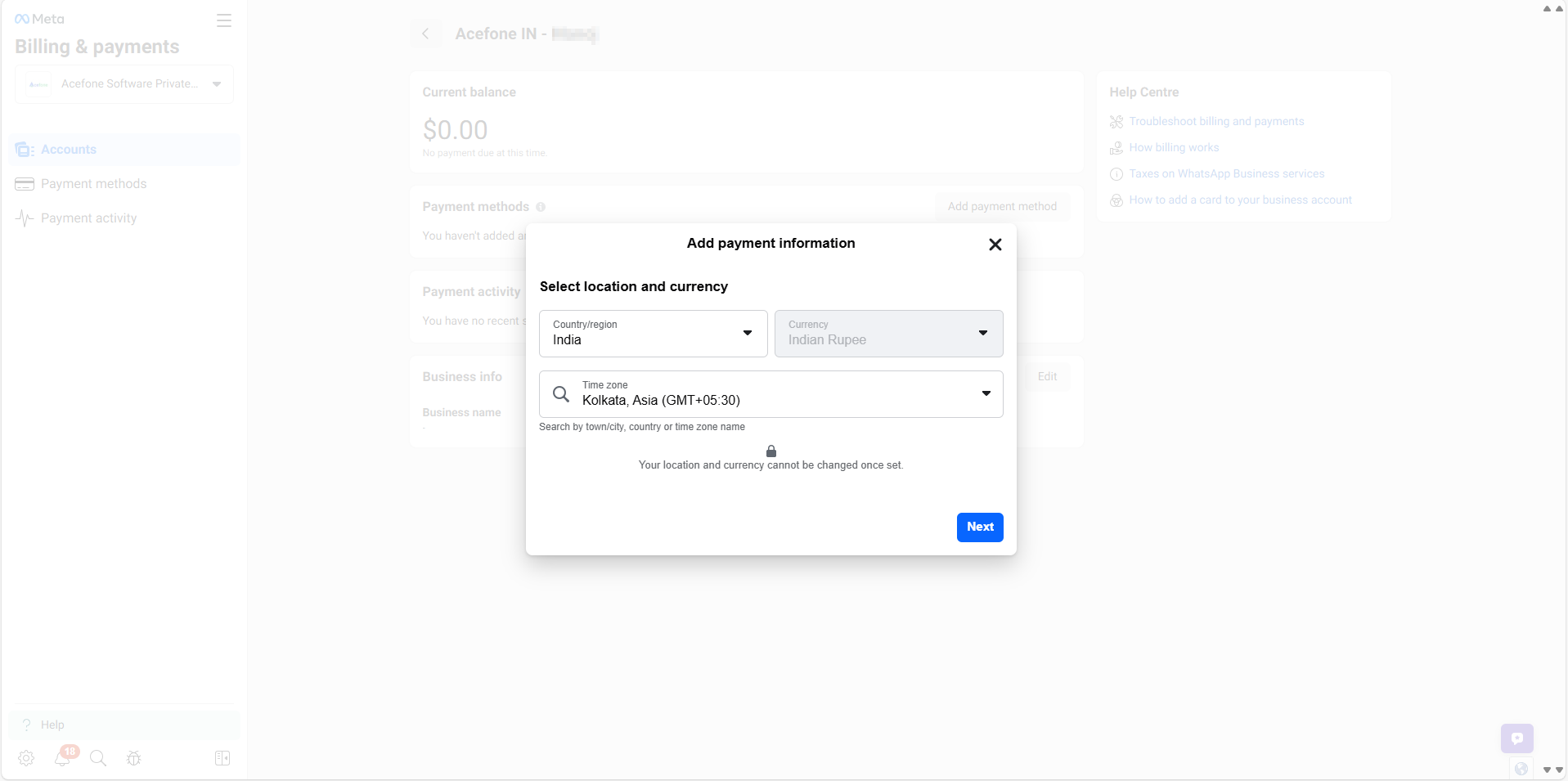
- In the payment settings section, click on the Add payment method button.
- Choose your preferred payment method, either Debit or Credit Card.
- Enter Card Details
- Name on Card: Enter the name exactly as it appears on your card.
- Card Number: Enter the 16-digit card number.
- Expiry Date: Provide the card’s expiration date in the MM/YY format.
- CVV: Enter the 3-digit CVV code, typically found on the back of the card.
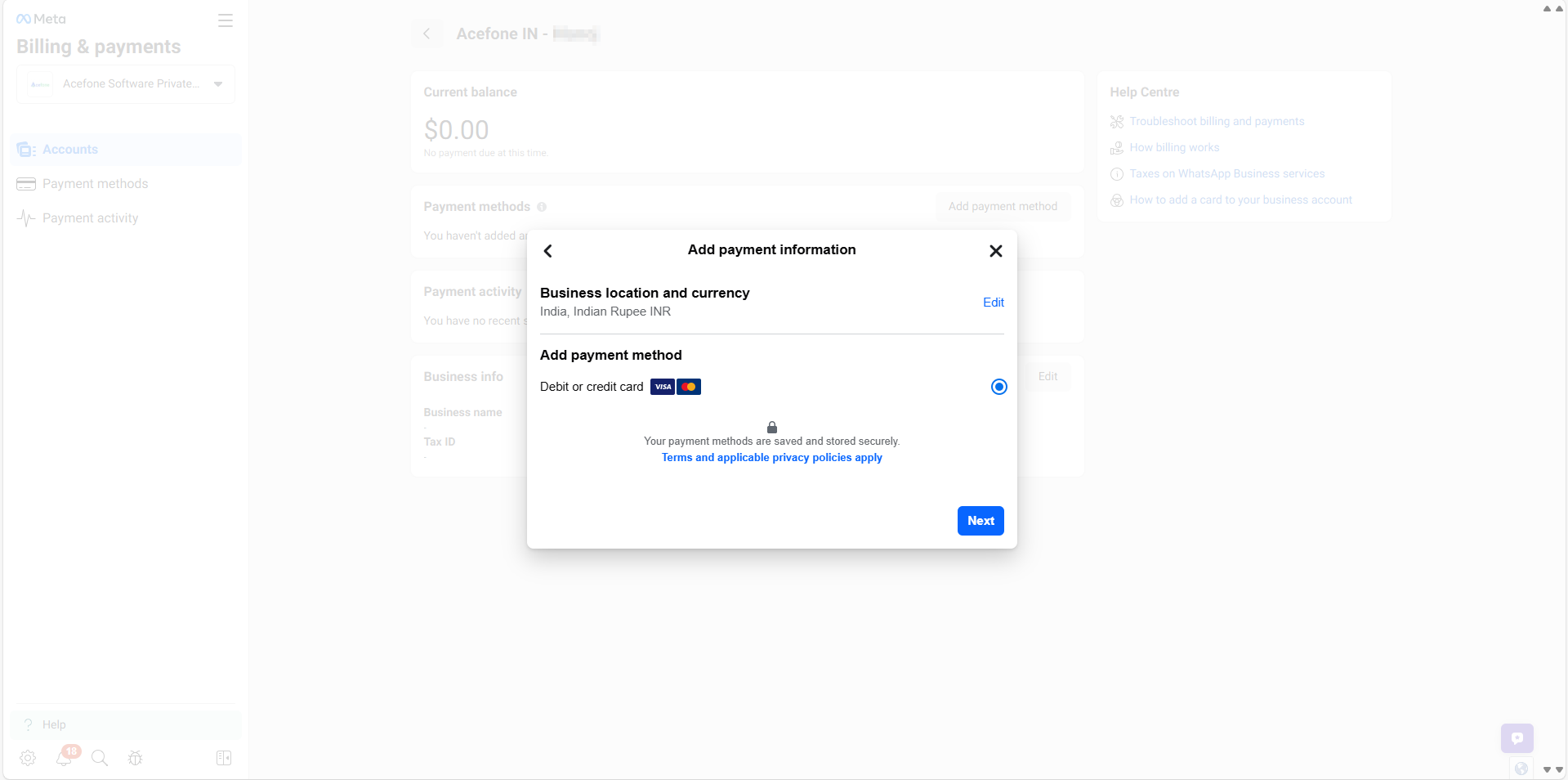
Note: Only Indian debit and credit cards (Visa and MasterCard) with international payments enabled are accepted. UPI is not supported.
- After filling in the required card details, click on the Save button to securely store your payment method.
8. Verify Payment Method (If Required)
- Some card issuers may require additional verification steps. If prompted, follow the instructions to verify your card details.
Steps to pay for the outstanding amount on your WABA (Manually)
To pay any outstanding amount on your WhatsApp Business Account (WABA), follow these simple steps:
1. Visit Meta Billing & Payments
Go to the Meta Billing & Payments page using the provided link.
2. Check the Due Amount for Your WABA
On the page, you’ll see a list of your WABAs. The due amount for each WABA will be displayed under the Current balance section on the details page.
3. Pay the Outstanding Amount
Click on the Pay Now button to settle any outstanding charges associated with your WABA.
This will ensure that your payment is processed, and you can continue using your WhatsApp Business Account without any interruptions in service.
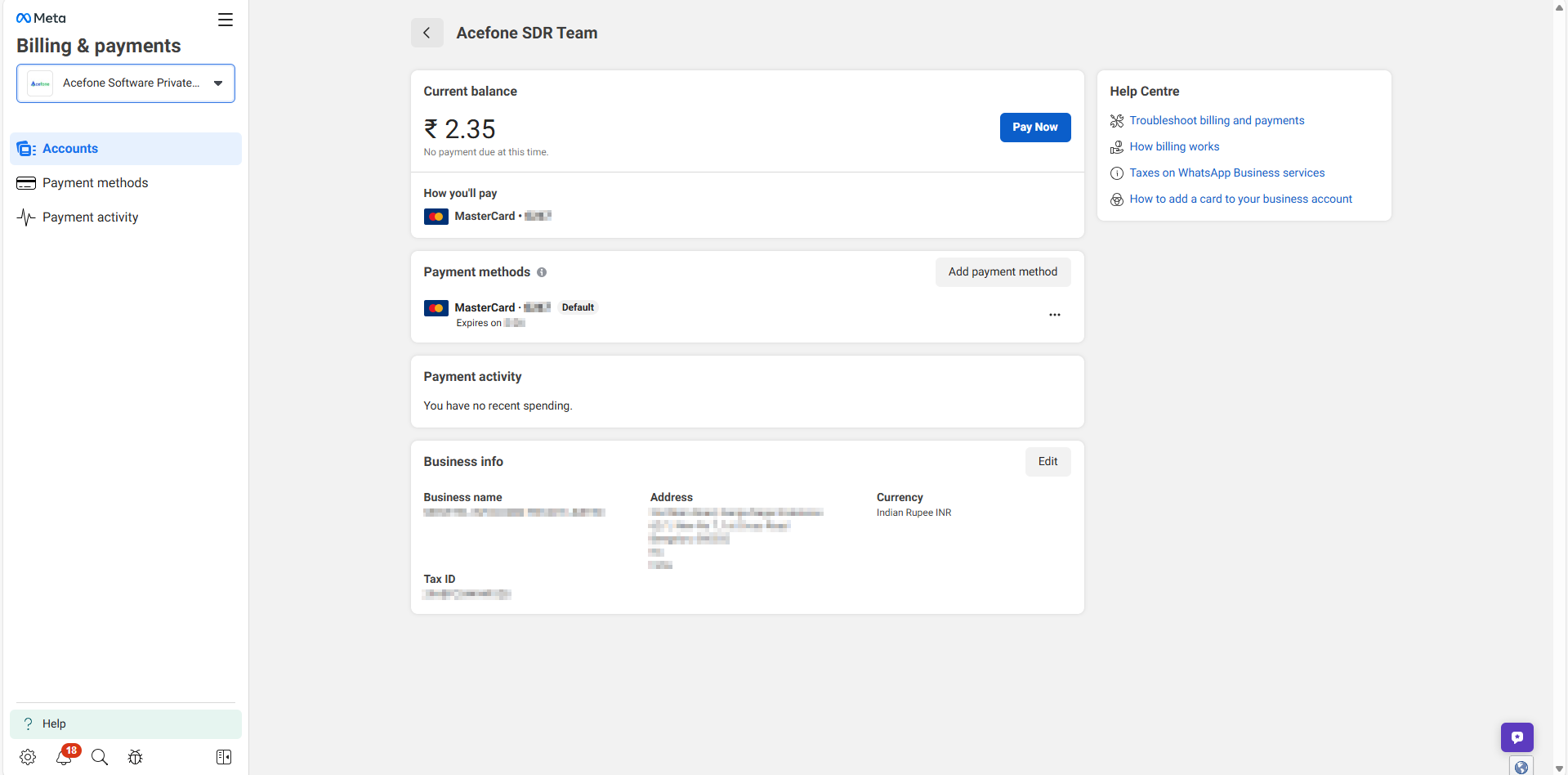
FAQs
- What happens if my payment method is declined?
- If your payment method is declined, you will be notified and prompted to update or provide an alternative payment method. Failure to do so may affect your ability to send templates via WhatsApp Business.
- Can I remove the payment card once it's added to my WhatsApp Business Account (WABA)?
- Once a payment card is added to your WABA, it cannot be removed without adding a new card first. It is mandatory to keep an active payment method linked to your WABA for continued template usage and transactions.
- Why did I receive an auto transaction limit SMS from my bank for a very high amount (~₹2,00,000) when using my WABA?
- The auto transaction limit SMS you received, showing a high limit like ₹2,00,000, is a general notification from your bank. This limit does not indicate the amount Meta will charge you. It is simply the maximum limit for your card’s transactions, but there is no need to be concerned or alert, as Meta will charge based on your actual template usage.
- What happens if Meta tries charging my card and it fails?
- If Meta attempts to charge your attached card and the payment fails, you will not be able to send templates through your WhatsApp Business Account (WABA). However, your service conversations via AceX will continue to work as normal.
- Can I use multiple payment methods for different WhatsApp Business Accounts (WABAs)?
- Yes, each WhatsApp Business Account requires its own dedicated payment method. You can add a unique payment method for each account to manage your transactions independently.
- Why can't I delete my WhatsApp Business Account (WABA)?
- If you are unable to delete your WABA, it is most likely because there is a payment card attached and an outstanding amount on the account. You need to resolve the outstanding balance or remove the payment card before you can delete the WABA.
- Why do I need to add a payment method to my WhatsApp Business Account (WABA)?
- Adding a payment method to your WABA enables you to send message templates to customers and manage transactions more effectively. This is required for businesses to use features like AceX for customer interactions.
- Is UPI supported as payment method?
- No, UPI is not supported as a payment method for WhatsApp Business Accounts.
- How do I know when my payment method is verified?
- If your payment method requires additional verification, you will receive a prompt with instructions. Follow the steps to complete the verification process.
- Will I be charged immediately after adding a payment method?
- Meta will issue an invoice for your template usage either 30 days after the usage or when your charges reach $1 (or the equivalent amount in your local currency), whichever comes later.
- What is WABA?
- WABA stands for WhatsApp Business Account. It is essentially a profile that represents your business on WhatsApp. You can think of a WABA as similar to a department in your organization, where you can manage multiple WhatsApp Business Profiles (similar to team members).
Updated 24 days ago
