Template Management
This document is designed to streamline your template management process. Here, you'll find everything you need to master our WhatsApp Messaging Service templates.
Pre-Requisite
- User credentials for Servetel Admin account.
- Access to Meta Business Account.
- Completed Onboarding of Interactions by adding WhatsApp Number.
Template Management
The template management process is described in a stepwise manner below:
-
Log in to the portal with your user credentials.

-
Navigate to Services>Template Management from the side-navigation pane.
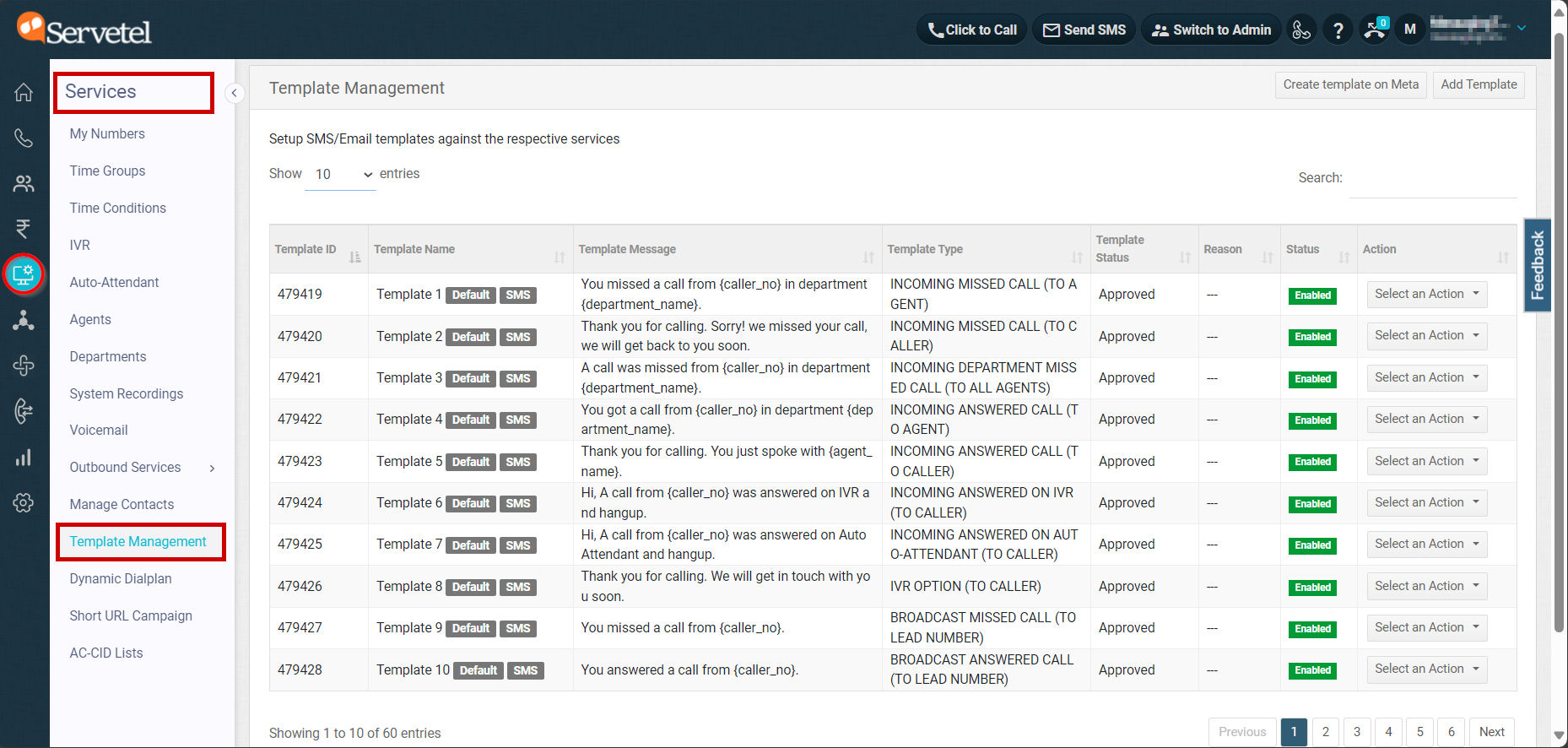
-
Click on Create Template on Meta button from top-right section. You will be redirected to Meta Business Suite Page.
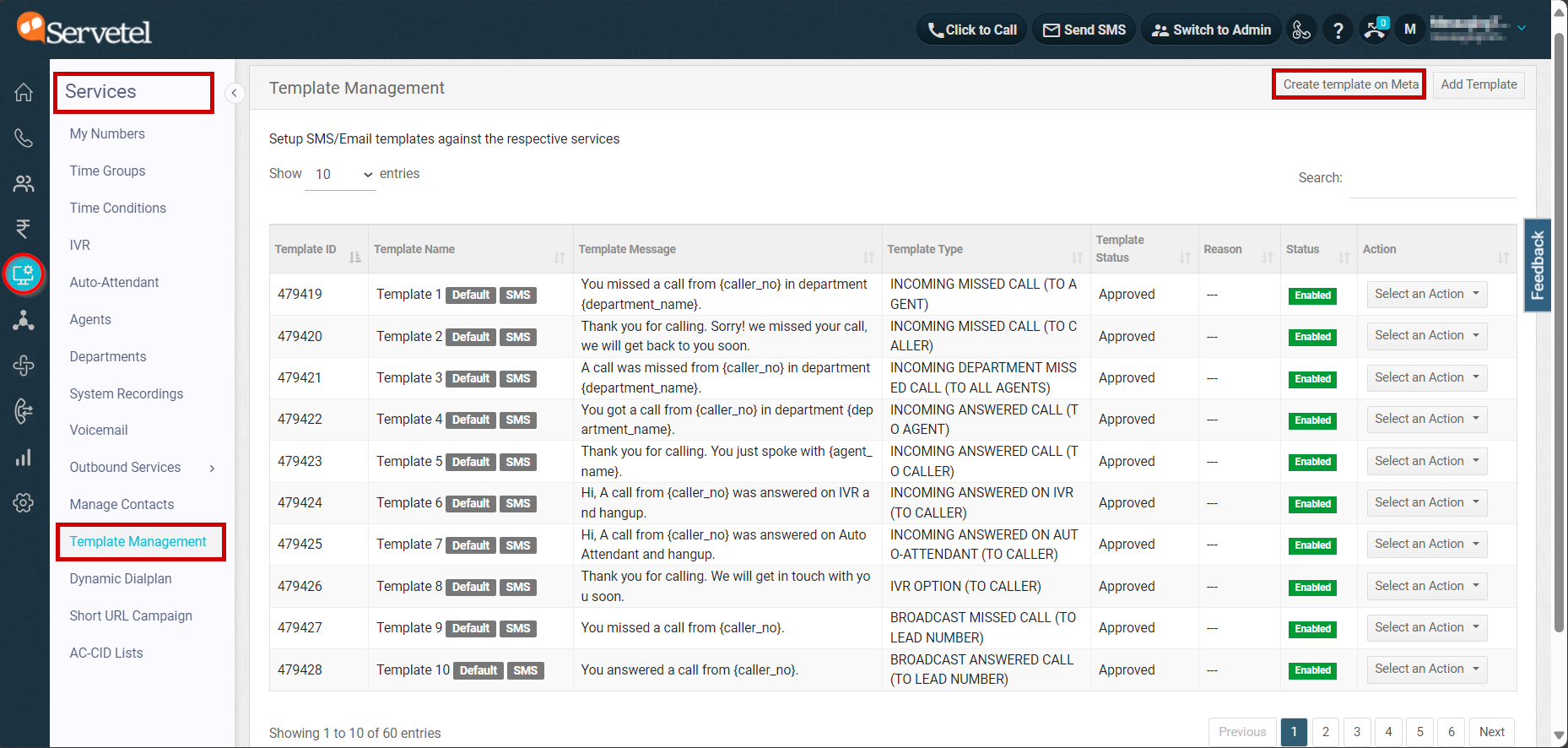
-
Log in using your Facebook credentials, on which the Meta business is setup.

-
Create your customized Message Template on Meta.
| Field | Description |
|---|---|
| Header | We only support text or media in the Header. Variables are currently not supported. |
| Body | We support up to 8 variables in body. |
| Footer | It should be static text. |
| Buttons | We don’t support variables in buttons. |
-
Switch back to Services>Template Management, click on Add Template from the top-right section.
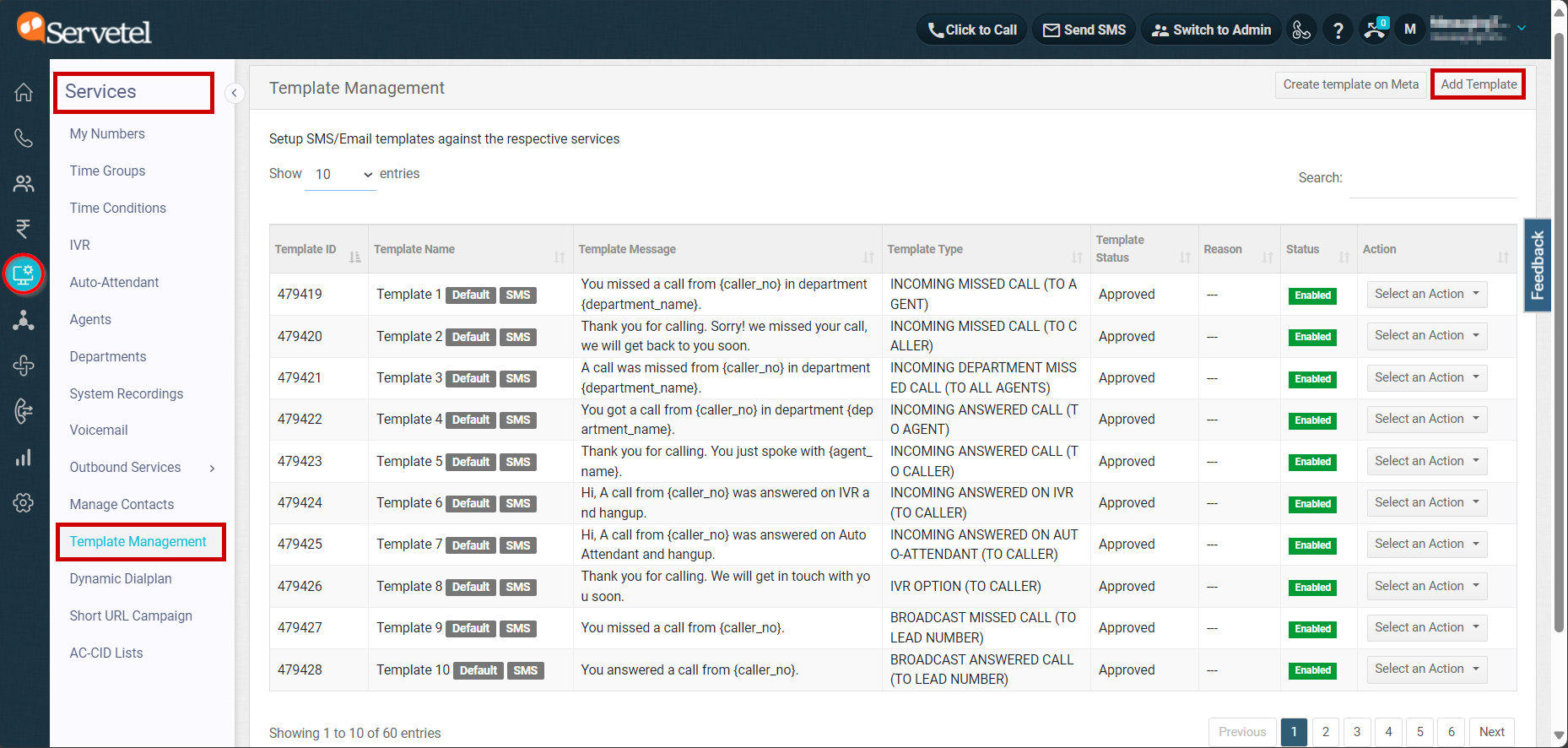
-
Select the Template Type as Interactions: WHATSAPP from the dropdown.
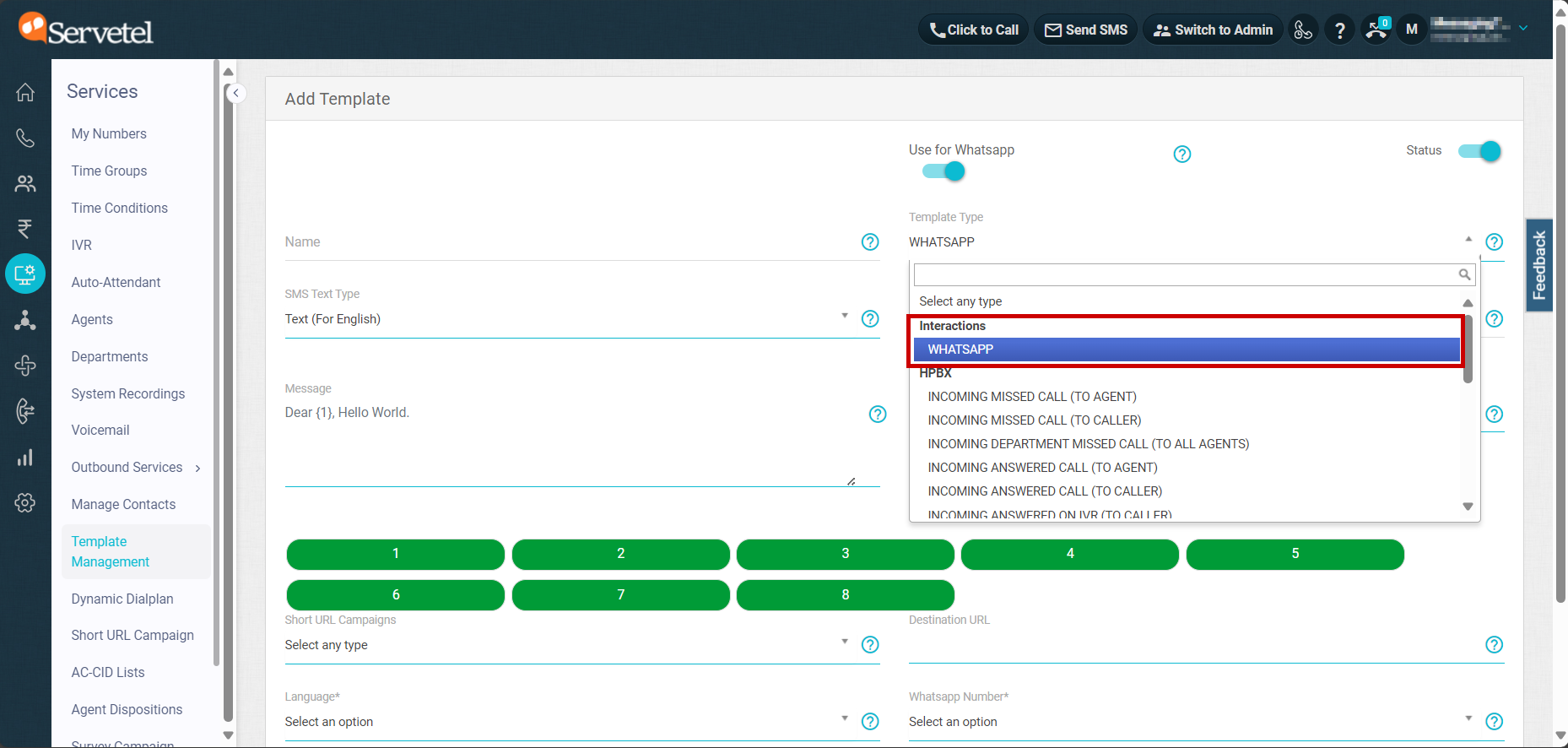
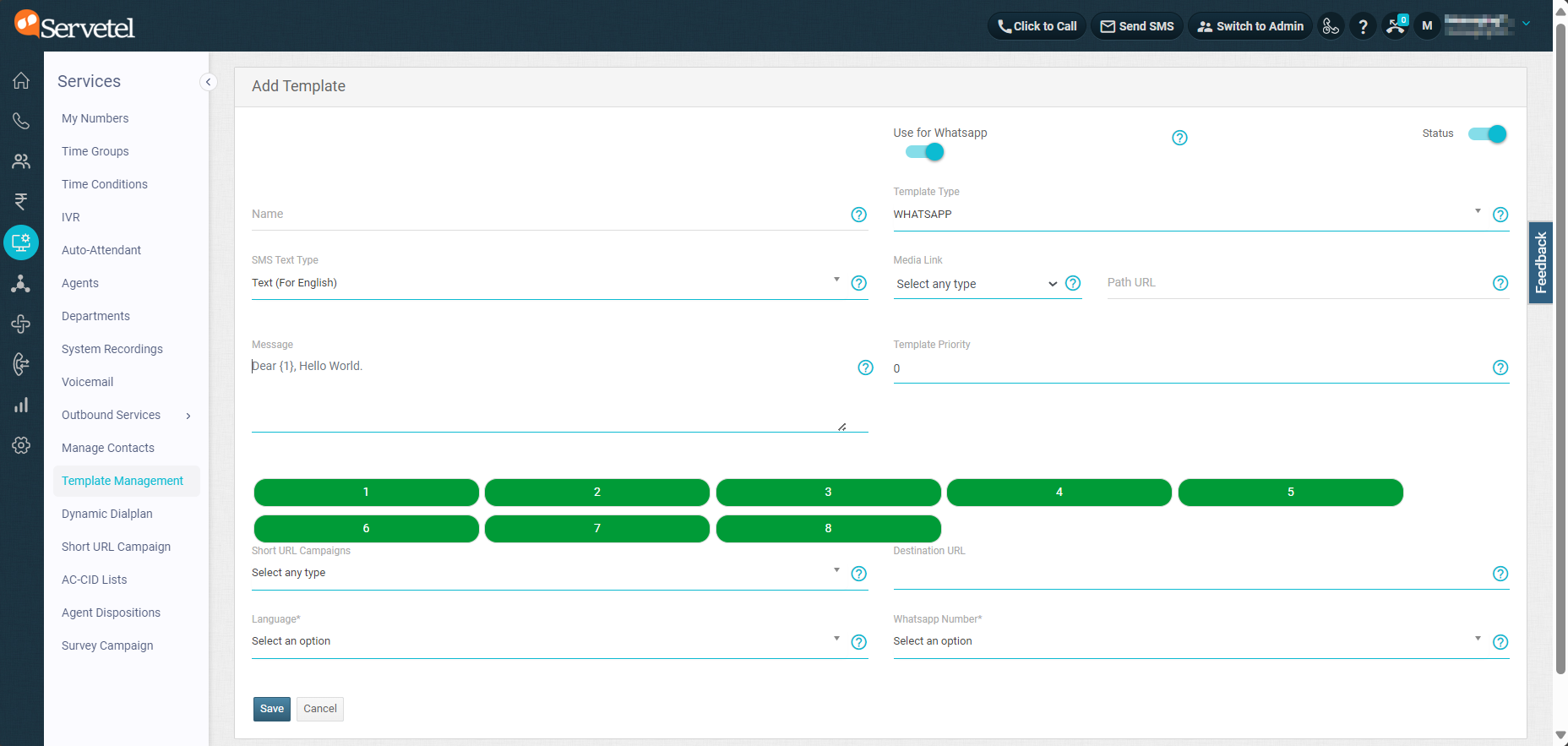
| Field | Description |
|---|---|
| Use for Whatsapp | The toggle will be default enabled in case it is an Interactions template and can be turned on in case the template it to be used for call events. |
| Status | Choose whether to enable/disable a template |
| Name | The name of the template should be the same as Meta. We don’t support special characters in name, |
| Template Type | Choose ‘WhatsApp’ for live chat or any other type for using the template for missed/answered calls. |
| SMS Text Type | Keep it default as 'Text (For English) |
| Media Link | Choose the media type (if any) included in the header |
| Path URL | Enter a public URL (website/Google Drive/OneDrive) that you want to include in the header. |
| Message | The body of the template will be the same as Meta. |
| Template Priority | Choose a number from -100 to 100 to manage the order of the agent template list. The lowest number (-100) will have the highest priority. |
| Short URL Campaign | Enter the URL only if you are using the same template for SMS & WhatsApp |
| Destination URL | Enter the URL only if you are using the same template for SMS & WhatsApp |
| Language | Choose the same language of the template as selected on Meta |
| WhatsApp Number | WhatsApp number for which you have created the template on Meta. |
- Fill in the required details as per the above field description and click on Save.
Updated about 1 month ago
