Template Management
The Servetel portal allows you to add and manage SMS/Email templates.
To add an SMS/Email template, follow these steps:
- Click on the Services tab on the side navigation.
- Click Template Management.
- A list of all the SMS/Email templates and relevant details appears.
- Click on the Add SMS/Email Template button on the top-right corner of the page.
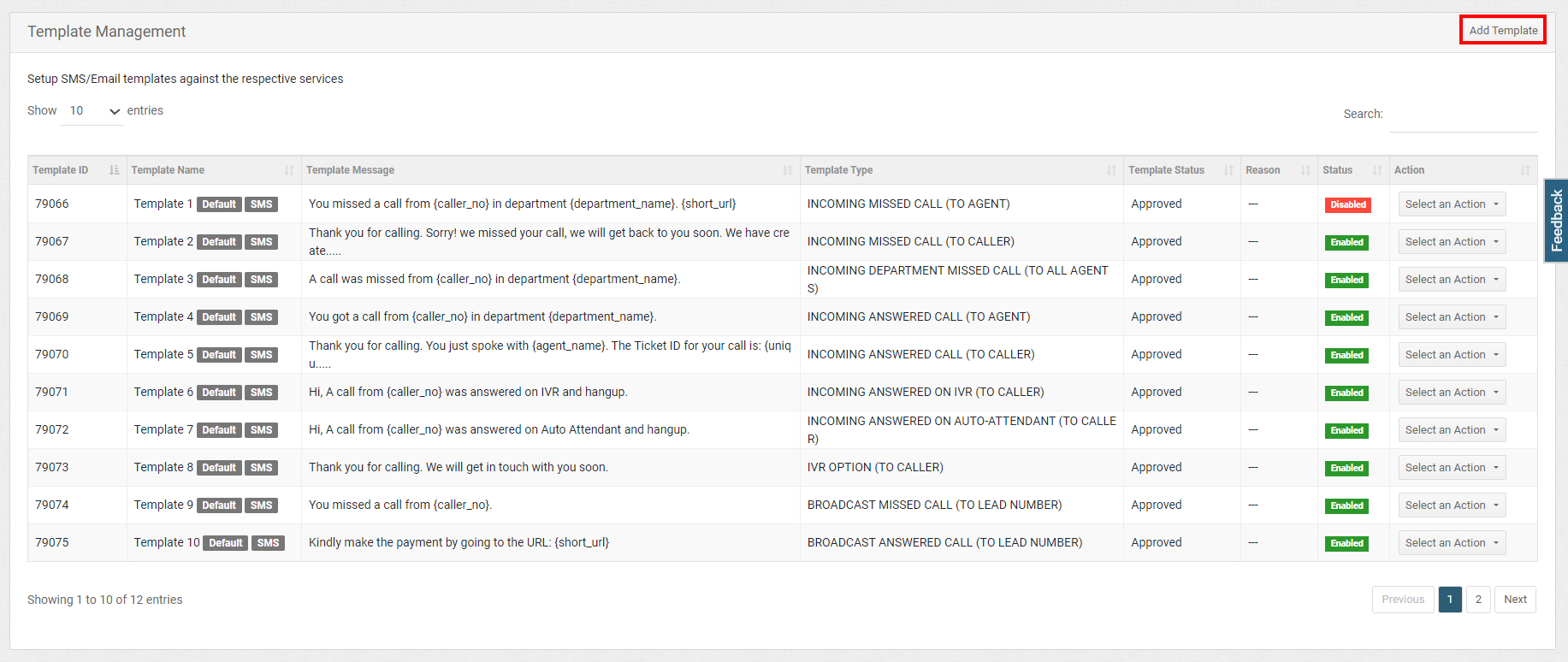
- Enter the details and click on Save.
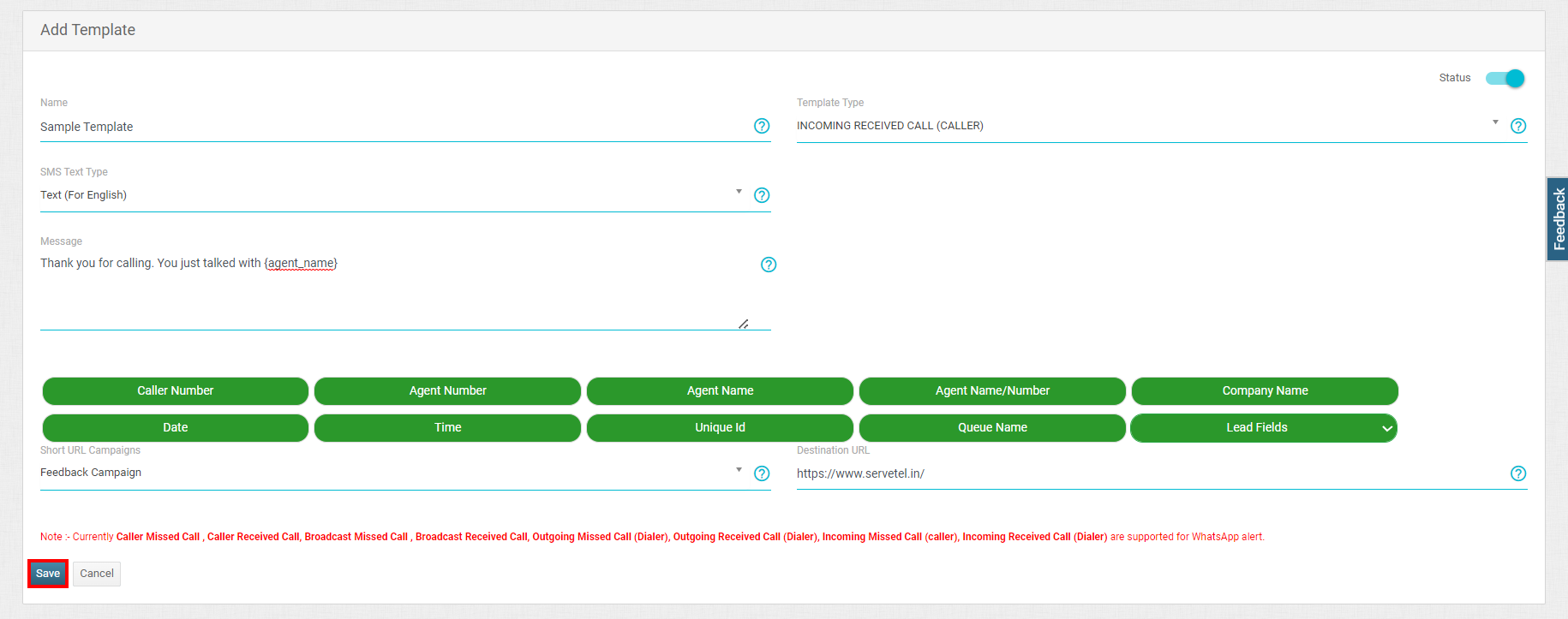
| Field | Description |
|---|---|
| Name | Enter the name of SMS/Email Template. |
| Template Type | Select template type from the dropdown menu. |
| SMS Text Type | Select SMS type as Text or Unicode. Text: To write SMS in English language. Unicode: To write SMS in another language. |
| Message | Write your message you want to send to the user. |
| Short URL Campaigns | Select the short URL campaign type from the dropdown menu. |
| Destination URL | URL of the destination |
To manage SMS/Email template, follow these steps:
- To view or edit SMS/Email template, click on Select an Action and click View/Edit.

Update the details and click on Save.
- To clone SMS/Email template, click on Select an Action and click Clone. Enter SMS/Email template Name and click on Save.

- To permanently remove an SMS/Email template, click on Select an Action and click Delete.
Note: We cannot delete the default SMS/email template.
Updated 24 days ago
