Dialer Inbound Queue
The Servetel portal allows you to manage the dialer inbound queue. Supervisors can add inbound queues and assign incoming call strategies to route customers' calls to the available agents.
To create a dialer inbound queue, follow these steps:
-
Click on the Services tab placed on the side navigation.
-
Click Outbound Services and select Dialer Inbound Queue.
-
A list of all the inbound queues appears along with the relevant details.
-
Click on Add Inbound Queue on the top-right corner of the page.

Now, the below screen appears prompting you to fill in the required fields in the following settings as illustrated in the screenshot.
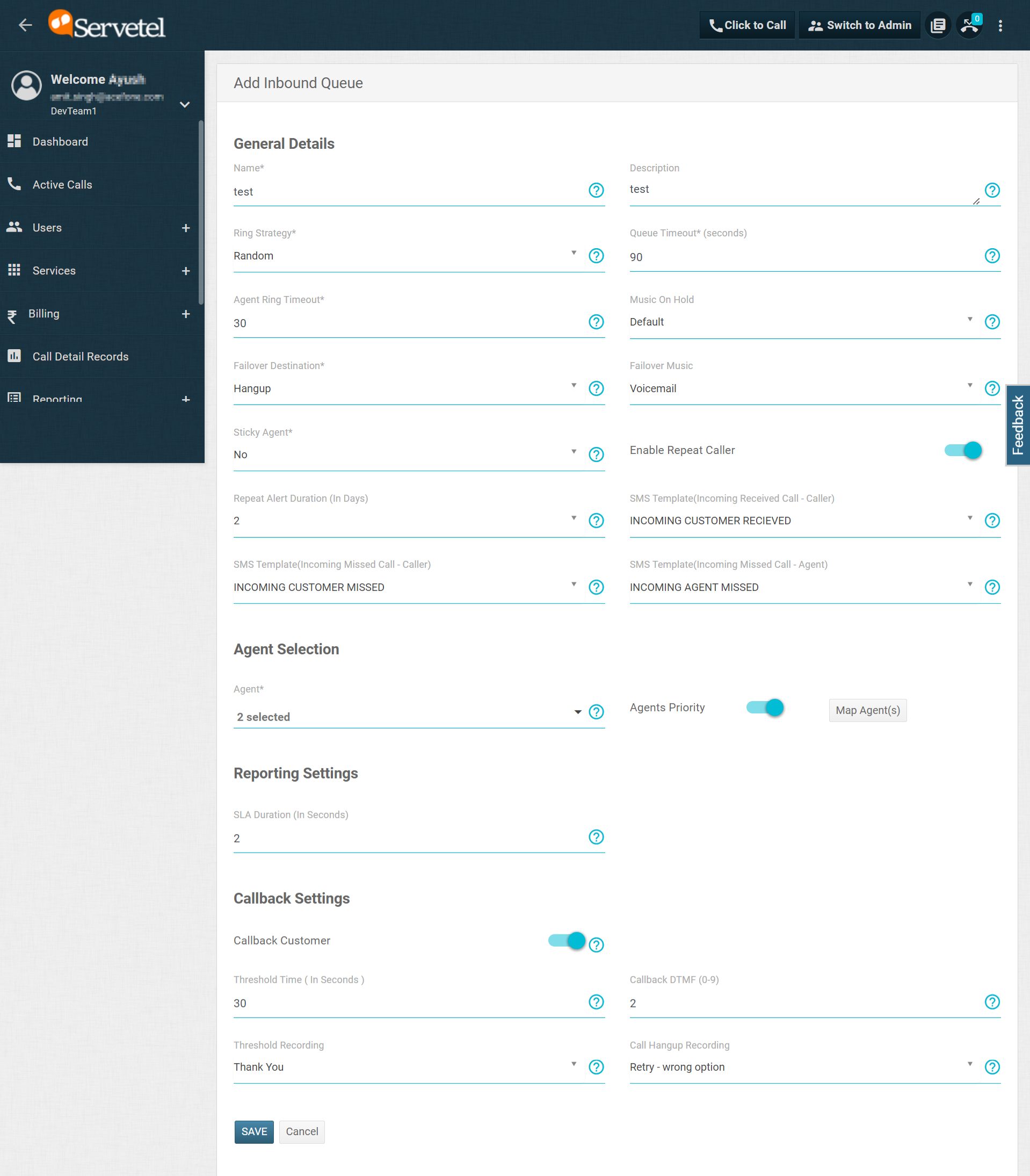
a. General Details
| Field | Description |
|---|---|
| Name | Name of the dialer inbound queue. |
| Description | Description of the dialer inbound queue. |
| Ring Strategy | When a customer calls the campaign's DID, there are several strategies through which calls can be distributed to agents. Random: Rings agents one by one in no particular sequence. Fewest Calls: Rings agent who has received the least number of calls. Longest Wait Time: Rings agent who has waited for the longest to take the call. |
| Queue Timeout (Seconds) | Enter the time (in seconds) for which the customer will stay on hold while waiting for their call to be answered. |
| Agent Ring Timeout | Enter the time for which the call will ring on each agent's extension before getting routed to the next available agent. |
| Music On Hold | Play a recording of music or speech when an incoming call is connecting to the agent. Note: In order to make a system recording to be used as music on hold, click Select an action dropdown button (next to that system recording) and click Mark Music on Hold File |
| Failover Destination | Destination to which a call gets forwarded if an agent is unavailable. |
| Failover Music | Music is to be played if no one picks up the call. Note:Leave blank for default message. |
| Sticky Agent | This feature allows customers to connect to the same agent with whom they have already connected in the past. |
| Sticky Time Format | Choose the format (either days or hours) by making a selection from the dropdown. |
| Sticky Time Period | Enter the time in either days or hours as per your selected sticky time format. |
| Repeat Alert Duration | Enter the time period (in days) per which the agent will view the repeat caller alert. |
| SMS Template(Incoming Call Received- Caller) | Choose the SMS template to be sent to the caller if the call is received. |
| SMS Template(Incoming Call Missed- Caller) | Choose the SMS template to be sent to the caller if the call is missed. |
| SMS Template(Incoming Call Missed- Agent) | Choose the SMS template to be sent to the agent if the call is missed. |
b. Agent Selection
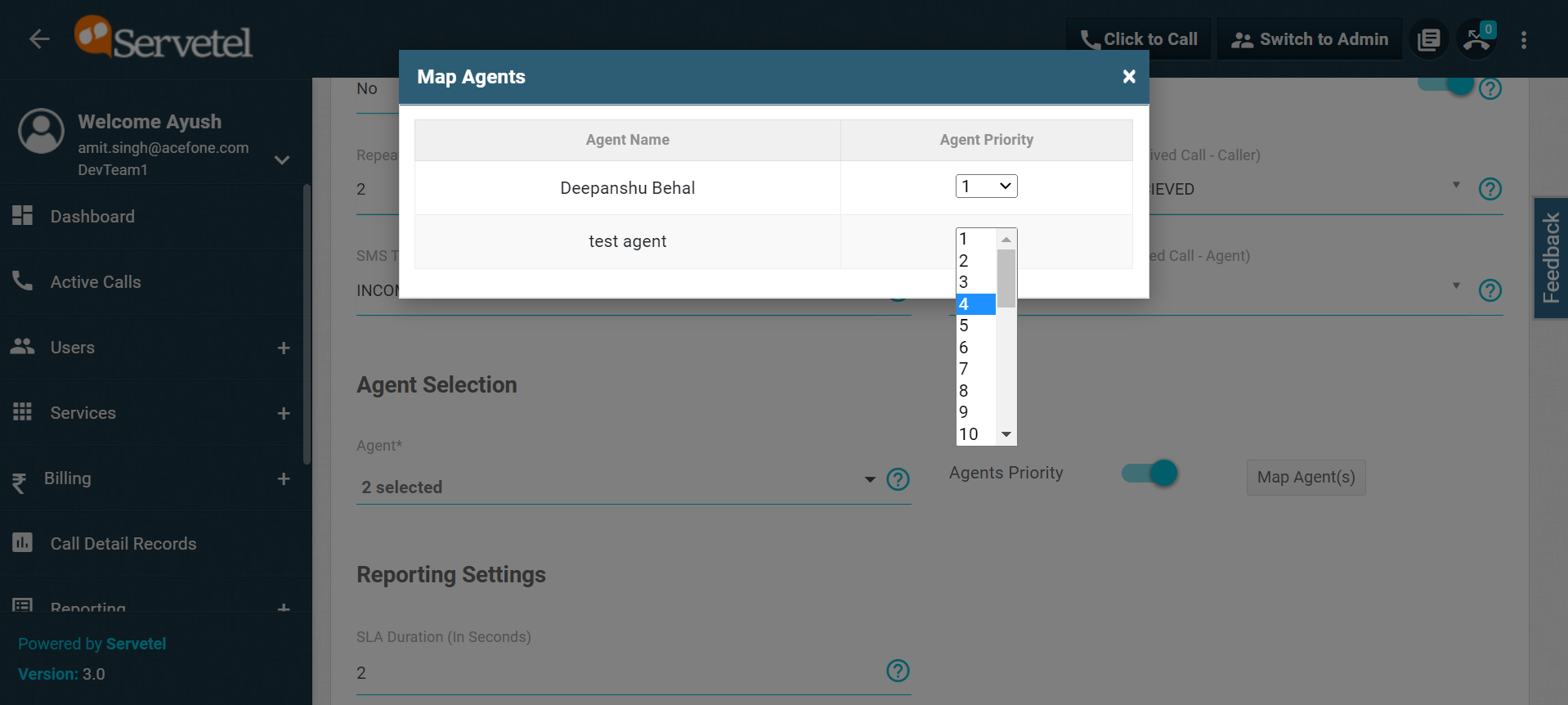
| Field | Description |
|---|---|
| Agent | Choose the agent/s to whom you would like to route the customer's call waiting in the inbound queue. |
| Agents Priority | Set the priority of agents for incoming calls. (30 - highest to 1 - lowest) |
c. Reporting Setting
| Field | Description |
|---|---|
| SLA Duration (In Seconds) | Enter the time in seconds, which will be used to identify if the call was connected to the agent within the specified SLA or outside of it. |
d. Callback Setting
| Field | Description |
|---|---|
| Threshold Time (In Seconds) | Enter the time in seconds after which the callback can be activated. |
| Callback DTMF(0-9) | Enter the number between 0 and 9 for enabling queue callback. |
| Threshold Recording | Select the recording to be played to the customer after the callback threshold is reached. |
| Call Hangup Recording | Select the recording to be played to the customer on hangup after activating the callback. |
- Click Save.
Click on the Select an Action button to Edit and Delete an inbound queue.

Updated about 1 month ago
